[Sound] tab
On the [Sound] tab, you can make setup of the equalizer and others.
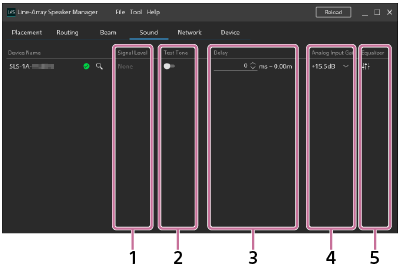
-
Signal Level
By hovering the mouse pointer over here, you can view the information about the input signal level and other detailed information.
-
None: No input signal is detected.
-
Detect: The input signal level is within the normal range.
-
Limit: The input signal level is high and the output must be limited for speaker protection.
-
Overflow: The signal level is high, causing distortion in output. Lower the input signal level.
-
-
Test Tone
By activating the test tone, you can check sound output for the pink noise.
-
Delay
You can specify the audio latency per 1 ms within the range of 0 ms to 300 ms.
The displayed units for distances can be changed from [Tool] on the menu bar.
-
Analog Input Gain
You can view or change the amount of analog input gain correction on the connected device.
-
Equalizer
By clicking
 (equalizer), you can open the “Equalizer Settings” window and make equalizer setup.
(equalizer), you can open the “Equalizer Settings” window and make equalizer setup.Note
-
To apply the new setup, click [Apply].
To restore the previous setup, click [Cancel].
-