Saving/Importing settings for the SLS-1A speaker done in the Line-Array Speaker Manager application (Export/Import)
You can save the settings for the SLS-1A speaker that you do in the Line-Array Speaker Manager application to your computer.
Also, if you replace SLS-1A speakers or install other SLS-1A speakers in the same environment, you can easily import the saved settings.
To save settings
-
On the menu bar, click [File] - [Export].
-
Specify a name for the file and save it.
An Export file (XML format) is created, and the SLS-1A speaker settings are saved to your computer.
Note
-
Be sure to save the settings before exiting the Line-Array Speaker Manager application.
To import the saved settings
-
On the menu bar, click [File] - [Import].
-
Select the Export file of the settings you want to import.
-
On the “Select Import Data” window, select the check box of the settings you want to import.
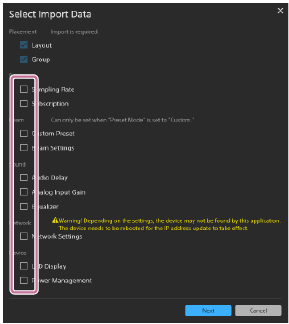
Note
-
“Layout” and “Group” are always imported because these settings are required for configuring the speaker.
If the “Network” settings are imported, on the [Device] tab, click
 (reboot) to restart the SLS-1A speakers.
(reboot) to restart the SLS-1A speakers.
-
-
Click [Next].
-
On the “Select Import Devices” window, select the name of the devices to which the settings are imported.
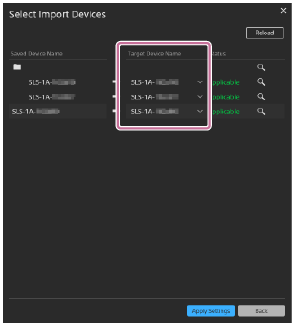
-
Click [Apply Settings].
Note
-
To import the settings to SLS-1A speakers, the configuration (number of speakers) must be the same as when the settings were saved.
Hint
-
Before you import settings to an SLS-1A speaker, we recommend that you press the RESET button on the rear of that SLS-1A speaker to return it to its default state.
-
You can mouse over “Not Applicable,” if it appears in “Status” on the “Select Import Devices” window, to confirm a description of the error.