Playing AV devices
You can connect AV devices to the unit to enjoy a wide range of content such as movies and audio.
- Turn on the device you want to play.
- Turn the TV on, and then switch the input of the TV to the HDMI input to which the unit is connected.
- Turn on the unit.
- Press HOME.
The home menu is displayed on the TV screen.
Depending on the TV, the home menu may take some time to appear on the TV screen.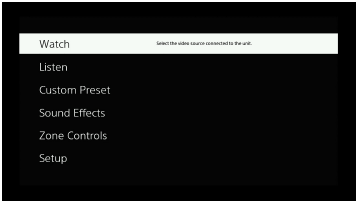
- Select [Watch] or [Listen] from the home menu.
The menu item list appears on the TV screen.
- Select the device you want to play and start playback.
- Press
 (volume) +/– to adjust the volume.
(volume) +/– to adjust the volume.You can also use MASTER VOLUME on the unit.
- Press 2CH/MULTI, MOVIE or MUSIC to enjoy the surround sound.
You can also use 2CH/MULTI, MOVIE or MUSIC on the unit.
Note
- Before you turn off the unit, be sure to turn down the volume level. Otherwise, the next time you turn on the unit, sound may be output at a high volume level and damage your speakers.
Hint
- You can select the device you want by turning INPUT SELECTOR on the unit or pressing the input buttons on the remote control.
- To turn the volume up or down quickly, perform the following:
- Turn the MASTER VOLUME knob on the unit quickly.
- Press and hold one of the
 (volume) +/– buttons.
(volume) +/– buttons.
- To adjust the volume, perform the following:
- Turn the MASTER VOLUME knob on the unit slowly.
- Press one of the
 (volume) +/– buttons and release it immediately.
(volume) +/– buttons and release it immediately.