Updating the Software
By updating your software to the latest version, you can take advantage of the newest functions.
For information about update functions, visit the following website:
- For customers in Americas
- For customers in Europe
- For customers in Asia-Pacific, Oceania, Middle East, and Africa
Note
- It may take up to 20 minutes for the update to be completed.
- An Internet environment is necessary to perform updates via the Internet.
- While the updating operation is in progress, do not turn on or off the speaker system, disconnect the AC power cord (mains lead), disconnect/connect an HDMI cable, or operate the speaker system or TV. Wait for the software update to complete.
- Set
 [Setup] - [Advanced Settings] - [Network Settings] - [Auto Update Settings] - [Auto Update] to [On] when you want to perform software updates automatically. Software update may be performed even if you select [Off] in [Auto Update] depending on the details of the updates.
[Setup] - [Advanced Settings] - [Network Settings] - [Auto Update Settings] - [Auto Update] to [On] when you want to perform software updates automatically. Software update may be performed even if you select [Off] in [Auto Update] depending on the details of the updates.
-
Turn the speaker system on.
When using the optional subwoofer, turn on the subwoofer as well.
-
Press HOME.
The home menu appears on the TV screen.
-
Select
 [Setup] - [Advanced Settings] on the home menu.
[Setup] - [Advanced Settings] on the home menu.If the speaker system detects update information for the speaker system on the network, the update notification and [Software Update] appear on the home menu. In this case, select [Software Update] and follow the on-screen instructions.
-
Select [Software Update].
The [Software Update] screen appears on the TV screen.
-
Select the item for updating.
Select the updating item from the following items by pressing
 (up)/
(up)/
 (down) and
(down) and
 (enter), then update the software by following the on-screen instructions.
(enter), then update the software by following the on-screen instructions.When a software update starts, the speaker system automatically reboots.
During a software update, [UPDATE] appears in the front panel display.
After the update is complete, the speaker system automatically reboots.
[Network Update]
Updates the software using the available network. Make sure that the network is connected to the Internet.
[USB Update]
Updates the software using a USB memory. For details on updating, refer to the instructions that are displayed when downloading the update file.
[Wireless Speakers Update]
Updates the software of the speakers or optional subwoofer when the software of the speaker system is the latest version.
Note
- If updating of the speakers or optional subwoofer does not work, move them to a location near the control box and update.