FINDER/MONITOR
Sets the method for switching the display between the viewfinder and the monitor.
-
MENU →
 (Camera Settings2) → [FINDER/MONITOR] → desired setting.
(Camera Settings2) → [FINDER/MONITOR] → desired setting.
Menu item details
- Auto:
- When you look into the viewfinder, the eye sensor reacts and the display is switched to the viewfinder automatically.
- Viewfinder(Manual):
- The monitor is turned off and the image is displayed only in the viewfinder.
- Monitor(Manual):
- The viewfinder is turned off and the image is always displayed on the monitor.
Hint
-
You can assign the [FINDER/MONITOR] function to your preferred key.
MENU → (Camera Settings2) → [
(Camera Settings2) → [ Custom Key], [
Custom Key], [ Custom Key] or [
Custom Key] or [ Custom Key] → set [Finder/Monitor Sel.] to the preferred key.
Custom Key] → set [Finder/Monitor Sel.] to the preferred key.
-
If you want to retain the viewfinder display or the monitor display, set [FINDER/MONITOR] to [Viewfinder(Manual)] or [Monitor(Manual)] beforehand.
You can keep the monitor off when you take your eyes off the viewfinder during recording by setting the monitor display to [Monitor Off] using the DISP button. Select MENU → (Camera Settings2) → [DISP Button] → [Monitor] and add a check mark to [Monitor Off] beforehand.
(Camera Settings2) → [DISP Button] → [Monitor] and add a check mark to [Monitor Off] beforehand.