Picture Effect
Select the desired effect filter to achieve more impressive and artistic images.
-
MENU →
 (Camera Settings1) → [Picture Effect] → desired setting.
(Camera Settings1) → [Picture Effect] → desired setting.
Menu item details
-
 Off:
Off: - Disables the [Picture Effect] function.
-
 Toy Camera:
Toy Camera: - Creates a soft image with shaded corners and reduced sharpness.
-
 Pop Color:
Pop Color: - Creates a vivid look by emphasizing color tones.
-
 Posterization:
Posterization: - Creates a high contrast, abstract look by heavily emphasizing primary colors, or in black and white.
-
 Retro Photo:
Retro Photo: - Creates the look of an aged photo with sepia color tones and faded contrast.
-
 Soft High-key:
Soft High-key: - Creates an image with the indicated atmosphere: bright, transparent, ethereal, tender, soft.
-
 Partial Color:
Partial Color: - Creates an image which retains a specific color, but converts others to black and white.
-
 High Contrast Mono.:
High Contrast Mono.: - Creates a high-contrast image in black and white.
-
 Rich-tone Mono.:
Rich-tone Mono.: - Creates an image in black and white with rich gradation and reproduction of details.
Hint
- You can perform detailed settings for some items using the left/right sides of the control wheel.
Note
- When you use a zoom function other than the optical zoom, setting the zoom scale larger makes [Toy Camera] less effective.
- When [Partial Color] is selected, images may not retain the selected color, depending on the subject or shooting conditions.
-
You cannot check the following effects on the shooting screen, because the product processes the image after the shot. Also, you cannot shoot another image until image processing is finished. You cannot use these effects with movies.
- [Rich-tone Mono.]
-
In the case of [Rich-tone Mono.], the shutter is released three times for one shot. Be careful about the following:
- Use this function when the subject is motionless or does not flash light.
- Do not change the composition during shooting.
When the contrast of the scene is low or when significant camera-shake or subject blur has occurred, you may not be able to obtain good HDR images. If the product detects such a situation,
 appear on the recorded image to inform you of this situation. Change the composition or re-shoot the image carefully to avoid image blur, as needed.
appear on the recorded image to inform you of this situation. Change the composition or re-shoot the image carefully to avoid image blur, as needed. - This function is not available in the following shooting modes:
- [Intelligent Auto]
- [Scene Selection]
-
When [
 File Format] is set to [RAW] or [RAW & JPEG], this function is not available.
File Format] is set to [RAW] or [RAW & JPEG], this function is not available.