Face/Eye AF Set.
This function is used to determine whether or not the camera will focus with priority on faces or eyes.
There are two ways to perform [Eye AF].
- Focusing on the eyes by pressing the shutter button halfway down.
- Focusing on the eyes by pressing the custom key. For details on using the custom key to perform [Eye AF], refer to the explanation below (▼).
- MENU →
 (Camera Settings1) → [Face/Eye AF Set.] → desired setting item.
(Camera Settings1) → [Face/Eye AF Set.] → desired setting item.
Menu item details
- Face/Eye Priority in AF :
- Sets whether or not to detect faces or eyes inside the focusing area and focus on the eyes (Eye AF) when autofocus is activated. ([On]/[Off])
(Note: The camera operations are different when using the custom key to execute [Eye AF].) - Subject Detection :
- Selects the target to be detected.
[Human]: Detects human faces/eyes.
[Animal]: Detects animal eyes. Animal faces are not detected. - Right/Left Eye Select :
- Specifies the eye to be detected when [Subject Detection] is set to [Human]. If [Right Eye] or [Left Eye] is selected, only the selected eye is detected. When [Subject Detection] is set to [Animal], [Right/Left Eye Select] cannot be used.
[Auto]: The camera detects eyes automatically.
[Right Eye]: The right eye of the subject (the eye on the left side from the photographer’s perspective) is detected.
[Left Eye]: The left eye of the subject (the eye on the right side from the photographer’s perspective) is detected.
- Face/Eye Frame Display :
- Sets whether or not to display the face/eye detection frame when a human face or eyes are detected. ([On]/[Off])
- Animal Eye Display :
- Sets whether or not to display the eye detection frame when the eye of an animal is detected. ([On]/[Off])
Face detection frame
When the product detects a face, the gray face detection frame appears. When the product determines that autofocus is enabled, the face detection frame turns white.
In case you have registered the priority order for each face using [Face Registration], the product automatically selects the first prioritized face and the face detection frame over that face turns white. The face detection frames of other registered faces turn reddish-purple.

Eye detection frame
A white eye detection frame appears when an eye is detected and the camera determines that autofocusing is possible, depending on the settings.
The eye detection frame is displayed as follows when [Subject Detection] is set to [Animal].

[Eye AF] by custom key
The Eye AF function can also be used by assigning [Eye AF] to a custom key. The camera can focus on eyes as long as you are pressing the key. This is useful when you want to temporarily apply the Eye AF function to the entire screen regardless of the setting for [Focus Area]. The camera does not focus automatically if no faces or eyes are detected.
(Note: When you try to focus on eyes by pressing the shutter button halfway down, the camera only detects faces or eyes inside the focus area designated with [Focus Area]. If the camera detects no faces or eyes, it performs normal auto-focusing.)
-
MENU →
 (Camera Settings2) → [
(Camera Settings2) → [ Custom Key] or [
Custom Key] or [ Custom Key] → desired key, then assign the [Eye AF] function to the key.
Custom Key] → desired key, then assign the [Eye AF] function to the key.
- MENU →
 (Camera Settings1) → [Face/Eye AF Set.] → [Subject Detection] → desired setting.
(Camera Settings1) → [Face/Eye AF Set.] → [Subject Detection] → desired setting. - Point the camera at the face of a human or animal, and press the key to which you have assigned the [Eye AF] function.
To shoot a still image, press the shutter button while pressing the key.
[Switch Right/Left Eye] by custom key
When [Right/Left Eye Select] is set to [Right Eye] or [Left Eye], you can switch the eye to be detected by pressing the custom key to which you have assigned the [Switch Right/Left Eye] function.
When [Right/Left Eye Select] is set to [Auto], you can temporarily switch the eye to be detected by pressing the custom key to which you have assigned the [Switch Right/Left Eye] function.
The temporary left/right selection is cancelled when you perform the following operations, etc. The camera returns to automatic eye detection.
- Pressing the center of the control wheel
- Stopping pressing the shutter button halfway down (only during still image shooting)
- Stopping pressing the custom key to which [AF On] or [Eye AF] is assigned (only during still image shooting)
- Pressing the MENU button
Hint
- When [Right/Left Eye Select] is not set to [Auto], or you execute [Switch Right/Left Eye] using the custom key, the eye detection frame appears. Even when [Right/Left Eye Select] is set to [Auto], if [Face/Eye Frame Display] is set to [On], the eye detection frame will appear over detected eyes during movie shooting.
- If you want the face or eye detection frame to disappear within a certain period of time after the camera has focused on the face or eye, set [AF Area Auto Clear] to [On].
- To detect animal eyes, arrange the composition so that both eyes and the nose of the animal are within the angle of view. Once you focus on the animal’s face, the animal’s eyes will be detected more easily.
Note
- When [Subject Detection] is set to [Human], the eyes of animals are not detected. When [Subject Detection] is set to [Animal], human faces are not detected.
- When [Scene Selection] is set to [Portrait], [Face/Eye Priority in AF] is locked to [On], and [Subject Detection] is locked to [Human].
- When [Subject Detection] is set to [Animal], the following functions cannot be used.
- Tracking function
- Face Priority in Multi Metering
- Regist. Faces Priority
- The [Eye AF] function may not function very well in the following situations:
- When the person is wearing sunglasses.
- When the front hair covers the person’s eyes.
- In low-light or back-lit conditions.
- When the eyes are closed.
- When the subject is in the shade.
- When the subject is out of focus.
- When the subject is moving too much.
- If the subject is moving too much, the detection frame may not be displayed correctly over their eyes.
- Depending on the circumstances, the eyes cannot be focused.
- When the camera cannot focus on human eyes, it will detect and focus on the face instead. The camera cannot focus on eyes when no human faces are detected.
- The product may not detect faces at all or may accidentally detect other objects as faces in some conditions.
- When recording movies with [Subject Detection] set to [Animal], you cannot use the eye detection function.
- The eye detection frame is not displayed when the Eye AF function is unavailable.
- You cannot use the face/eye detection function with the following functions:
- Zoom functions other than the optical zoom.
- [Posterization] under [Picture Effect]
- Focus Magnifier
- When [Scene Selection] is set to [Landscape], [Night Scene], or [Sunset]
-
Movie shooting with [
 Record Setting] set to [120p]/[100p]
Record Setting] set to [120p]/[100p]
-
When [
 Frame Rate] is set to [120fps]/[100fps] during slow-motion/quick-motion shooting.
Frame Rate] is set to [120fps]/[100fps] during slow-motion/quick-motion shooting.
-
When [
 File Format] is set to [XAVC S 4K], [
File Format] is set to [XAVC S 4K], [ Record Setting] is set to [30p 100M]/[25p 100M] or [30p 60M]/[25p 60M], and [
Record Setting] is set to [30p 100M]/[25p 100M] or [30p 60M]/[25p 60M], and [ 4K Output Select] is set to [Memory Card+HDMI]
4K Output Select] is set to [Memory Card+HDMI]
- Up to 8 faces of your subjects can be detected.
- Even if [Face/Eye Frame Display] or [Animal Eye Display] is set to [Off], a green focusing frame will be displayed over faces or eyes that are in focus.
- When the shooting mode is set to [Intelligent Auto], [Face/Eye Priority in AF] is locked to [On].
- Even when [Subject Detection] is set to [Animal], the eyes of some types of animals cannot be detected.