White Balance
Corrects the tone effect of the ambient light condition to record a neutral white subject in white. Use this function when the color tones of the image did not come out as you expected, or when you want to change the color tones on purpose for photographic expression.
- MENU →
 (Camera Settings1) → [White Balance] → desired setting.
(Camera Settings1) → [White Balance] → desired setting.
Menu item details
-


 Auto
/
Auto
/ Daylight
/
Daylight
/ Shade
/
Shade
/ Cloudy
/
Cloudy
/ Incandescent
/
Incandescent
/ Fluor.: Warm White
/
Fluor.: Warm White
/ Fluor.: Cool White
/
Fluor.: Cool White
/ Fluor.: Day White
/
Fluor.: Day White
/ Fluor.: Daylight
/
Fluor.: Daylight
/ Flash
/
Flash
/ Underwater Auto
:
Underwater Auto
:
- When you select a light source that illuminates the subject, the product adjusts the color tones to suit to the selected light source (preset white balance). When you select [Auto], the product automatically detects the light source and adjusts the color tones.
-
 C.Temp./Filter:
C.Temp./Filter:
- Adjusts the color tones depending on the light source. Achieves the effect of CC (Color Compensation) filters for photography.
-
 Custom 1/Custom 2/Custom 3:
Custom 1/Custom 2/Custom 3:
- Memorizes the basic white color under the light conditions for the shooting environment.
Hint
- You can display the fine adjustment screen and perform fine adjustments of the color tones as required by pressing the right side of the control wheel. When [C.Temp./Filter] is selected, you can change the color temperature by turning the control dial instead of pressing the right side of the control wheel.
- If the color tones do not come out as you expected in the selected settings, perform [WB bracket] shooting.
-
 or
or  is displayed only when [Priority Set in AWB] is set to [Ambience] or [White].
is displayed only when [Priority Set in AWB] is set to [Ambience] or [White].
Note
-
[White Balance] is fixed to [Auto] in the following shooting modes:
- [Intelligent Auto]
- [Scene Selection]
- If you use a mercury lamp or a sodium lamp as a light source, the accurate white balance will not be obtained because of the characteristics of the light. It is recommended to shoot images using a flash or select [Custom 1] to [Custom 3].