Using the External monitor app
By connecting to an external camera such as Sony Alpha cameras, External monitor app can help you in the following situations:
- Take advantage of the high-definition display of your Xperia by using it as a camera monitor.
- Ensure your subject is in focus by pinching in or out on the smartphone screen to zoom in or out.
- Find the best lighting in various shooting environments using the Brightness adjustment function.

- Find and tap
 (External monitor icon) to launch the External monitor app.If
(External monitor icon) to launch the External monitor app.If (External monitor icon) is not in the app drawer, find and tap [Settings] > [Device connection] > [Connection preferences], and then tap the [External monitor] switch.
(External monitor icon) is not in the app drawer, find and tap [Settings] > [Device connection] > [Connection preferences], and then tap the [External monitor] switch. -
Connect a video device.
- Connect a video device that supports USB Video Class (UVC) output to your Xperia via a USB Type-C cable.
- Connect a video device that supports HDMI output to your Xperia using an HDMI cable together with an HDMI-UVC conversion adapter.
External monitor overview
-
 (Screen lock icon): Tap to lock the screen and prevent accidental operations.
(Screen lock icon): Tap to lock the screen and prevent accidental operations. -
 (Brightness adjustment icon): Tap to adjust the brightness level with the slider.
(Brightness adjustment icon): Tap to adjust the brightness level with the slider. -
 (Grid line icon): Tap to display and select a type of grid line.
(Grid line icon): Tap to display and select a type of grid line. -
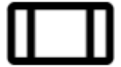 (Frame line icon): Tap to display and select from among various aspect ratios.
(Frame line icon): Tap to display and select from among various aspect ratios. -
 (Rotate icon): Tap to rotate the screen 180 degrees.
(Rotate icon): Tap to rotate the screen 180 degrees. -
 (Settings icon): Tap to adjust more detailed settings.
(Settings icon): Tap to adjust more detailed settings.