Transferring content using a computer (from Android)
You can transfer a large amount of data to your device (transfer destination device) from another Android device (transfer source device) using a computer.
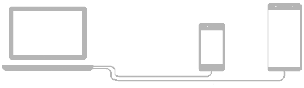
-
Connect both your device (transfer destination device) and the other device (transfer source device) to a computer using a USB cable.On your device, drag down the status bar, tap the USB connection setting notification, and then tap [Tap for more options.] > [File Transfer].
-
On the computer, select which files to transfer from the other device, and then copy and paste or drag and drop the files to a location on your device.When you copy files from the other device to your device, make sure that the folder names are the same on both devices.

Note
- Always use a USB cable intended for your specific Xperia model, and make sure it is completely dry.