Using the camera key as a shortcut key for a Game enhancer actions
You can assign a Game enhancer action used in-game to the camera key. You can change the setting individually for each game.
- Tap
 (Floating icon) >
(Floating icon) >  (Game enhancer settings icon) > [Hardware key shortcut] > [Camera key press], and then select an option.
(Game enhancer settings icon) > [Hardware key shortcut] > [Camera key press], and then select an option.- [Default (device's settings)]: Apply the device’s settings.
- [Open/close Game enhancer]: Open or close the Game enhancer menu.
- [Optimize touch area On/Off]: Turn the [Optimize touch area] function on or off.
- [Quick preset switcher]: Quickly switch presets for [Image quality settings] or [Audio equalizer] in [Display & Sound].
Note
- The [Optimize touch area] function is available when [Menu type] is set to [Pull-down bar] and the device is in the landscape mode. If a message appears when you press the camera key, confirm the setting descriptions for the [Optimize touch area] function.
- The [Disable camera key] function in [Focus settings] is turned off when a Game enhancer action is assigned to the camera key.
Hint
- To change the [Hardware key shortcut] setting for all previously added games, on the Game enhancer main screen, tap
 (Game enhancer settings icon) > [Default hardware key shortcut] > [Camera key press], and then select an option and tap [APPLY].
(Game enhancer settings icon) > [Default hardware key shortcut] > [Camera key press], and then select an option and tap [APPLY].