Installing “Google Home” and making the initial settings
To use your speaker, you first need to install “Google Home” on your smartphone/iPhone and make the initial settings for the speaker.
Note
-
To use “Google Home”, you need to create a Google account and log in to the account beforehand.
-
To download the app and use network services, additional registrations and payment of communication charges and other fees may be required.
- Access Google Play or App Store from the smartphone/iPhone.
- Install “Google Home” on the smartphone/iPhone.
For details, visit the website at https://www.google.com/cast/setup/.
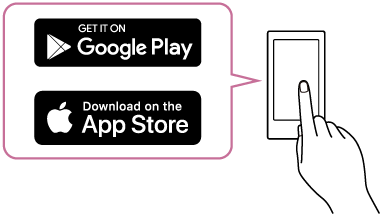
- Place the speaker as close to a Wi-Fi router as possible.
- Establish a wireless connection from the smartphone/iPhone to the Wi-Fi router.
- Take a note of the SSID and the password (encryption key) of the connected Wi-Fi router.
Some of the Wi-Fi routers have multiple SSIDs.
Be sure to take a note of the SSID that you used for establishing the wireless connection from the smartphone/iPhone.
For details, refer to the operating instructions supplied with the Wi-Fi router.
- In advance, you must turn on the BLUETOOTH function on the smartphone/iPhone.
- Connect the supplied AC adaptor to the speaker.
The speaker turns on automatically.
- Start “Google Home” and follow the on-screen instructions to make the initial settings for the speaker.
Depending on your service, you may have to create an account in advance.

Hint
-
You can change your Google Assistant language. For details, refer to the following topic.
Changing your Google Assistant language
Note
-
The
 /
/ PAIRING button is disabled before the Google Assistant setup is complete.
PAIRING button is disabled before the Google Assistant setup is complete. -
Use of the Wi-Fi 5 GHz band is restricted to indoors only.
When using wireless connections outdoors, disable the Wi-Fi 5 GHz band.
For details on the Wi-Fi settings, refer to the operating instructions supplied with the Wi-Fi router.