Home screen
This screen appears in the  (Home) tab at the bottom of the Creators' App screen.
(Home) tab at the bottom of the Creators' App screen.
The content shown here is just an example. The actual screen may differ depending on your camera or on your country or region.
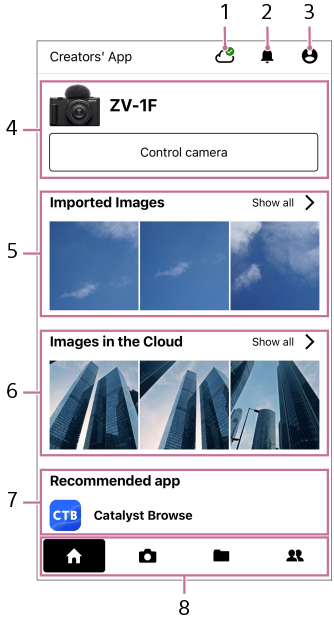
- Uploading status: Tap to view the history of uploads from the smartphone.
- Notifications: Displays notifications
-
User Information: Displays information such as user information, support information, etc. Some examples are shown below. Some items may not be available, and the corresponding items may not be displayed, depending on your country or region, your camera, and your sign-in status.
- [My Studio]
- When signed in to Creators' Cloud, [My Studio] in [Discover] is displayed.
- [Storage]
- You can change your subscription plan and increase your storage capacity for a fee.
- [LUT]
- You can upload LUTs for video color adjustment to the cloud and manage them in a list view. You can also import your desired LUTs to the camera.
- [Camera upgrade license]
- You can obtain and install camera upgrade licenses.
- [Software upgrade license]
- You can obtain software upgrade licenses and check the installation procedures.
- Connected camera: Displays the camera connected via the Bluetooth function. You can change the camera name from [Edit Device Name] in the camera menu.
- Imported Images: Displays images imported into Creators' App.
- Images in the Cloud: Shows images uploaded to Creators' Cloud.
- Recommended app: Shows apps recommended for you.
-
Switch screens: The appearance varies depending on the smartphone used.
 (Home) screen
(Home) screen (Cameras) screen: You can operate the camera remotely or view images stored on the camera.
(Cameras) screen: You can operate the camera remotely or view images stored on the camera. (Storage) screen: You can view images imported to Creators' App or uploaded to the cloud.
(Storage) screen: You can view images imported to Creators' App or uploaded to the cloud. (Discover) screen: On this website, you can interact with other content creators.
(Discover) screen: On this website, you can interact with other content creators.
TP1001815908
