Importing camera images
You can transfer images stored on the memory card inside the camera to the smartphone (Creators' App). You can select which images to transfer with your smartphone or with your camera.
Transferred images will be stored in the “Creators' App” or “CA_IMAGES” folder.
Selecting and transferring images with your smartphone
Turn on the power of the camera in advance.
- On your smartphone, launch Creators' App.
- Open the
 (Cameras) screen and select [Import].
(Cameras) screen and select [Import].
- The camera and smartphone will be connected by Wi-Fi via the Bluetooth function, and captured images on the camera will be displayed on the Creators' App screen.
- With some cameras, you can play back and check movies on the Creators' App screen when the camera is connected via Wi-Fi. You can pause, restart, and skip forward or backward 5 or 15 seconds.
- Select which images to transfer, and then select
 (Transfer) at the bottom of the screen.
(Transfer) at the bottom of the screen.
Note
- Movies recorded in the vertical orientation will be played back in the horizontal orientation due to camera specifications.
To transfer images while the camera is turned off
While the camera is turned off, you can turn the camera on temporarily using your smartphone, and use the smartphone to view and transfer images stored on the camera. This is convenient, as it allows you to view or transfer images while the camera is inside your bag.
With the camera configured as follows in advance, select [Import].
- MENU →
 (Network) → [
(Network) → [ Cnct./PC Remote] or [
Cnct./PC Remote] or [ Cnct./Remote Sht.] → [
Cnct./Remote Sht.] → [ Cnct. while Power OFF] → [On]
Cnct. while Power OFF] → [On]
- MENU →
 (Network) → [
(Network) → [ Cnct./Remote Sht.] → [Remote Shoot Function] → [Remote Shooting] → [Off] (or MENU →
Cnct./Remote Sht.] → [Remote Shoot Function] → [Remote Shooting] → [Off] (or MENU →  (Network) → [
(Network) → [ Cnct./PC Remote] → [PC Remote Function] → [PC Remote] → [Off])
Cnct./PC Remote] → [PC Remote Function] → [PC Remote] → [Off]) - MENU →
 (Network) → [Bluetooth] → [Bluetooth Function] → [On]
(Network) → [Bluetooth] → [Bluetooth Function] → [On]
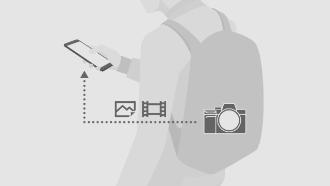
Note
- Depending on the material in which your camera is placed, such as a metal case, this function may not work.
To take pictures during the transfer or to pause, resume, or cancel the transfer
With some cameras, you can perform the following operations while selecting and transferring images with your smartphone.
- Shooting (remote shooting is not available)
- Pausing, resuming, or canceling the transfer
While selecting and transferring data with a smartphone, pausing, resuming, and canceling operations must also be performed from the smartphone.
Selecting and transferring images with the camera
 : Smartphone operation
: Smartphone operation
 : Camera operation
: Camera operation
-
 Press the
Press the  (Playback) button on the camera to switch the camera to the playback mode.
(Playback) button on the camera to switch the camera to the playback mode. -
 Press the
Press the  (Transfer) button.
(Transfer) button.
- If you cannot use the Transfer button due to custom key settings, select MENU →
 (Network) → [
(Network) → [ Cnct./PC Remote] or [
Cnct./PC Remote] or [ Cnct./Remote Sht.] → [
Cnct./Remote Sht.] → [ Select on Cam & Send].
Select on Cam & Send].
- If you cannot use the Transfer button due to custom key settings, select MENU →
-
 Select which images to transfer.
Select which images to transfer. -
 On your smartphone, launch Creators' App.
On your smartphone, launch Creators' App. -
 When the message [Image import starts, once you connect to your camera via Wi-Fi.] appears, select [OK].
When the message [Image import starts, once you connect to your camera via Wi-Fi.] appears, select [OK].
- The camera and smartphone will be connected by Wi-Fi via the Bluetooth function, and the transferred images will be displayed on the Creators' App screen.
To take pictures during the transfer, to pause, resume, or cancel the transfer, or to schedule additional transfers
With some cameras, you can perform the following operations while selecting and transferring images with your camera.
- Shooting (remote shooting is not available)
- Pausing, resuming, or canceling the transfer
- Scheduling additional transfers
While selecting and transferring data with a camera, pausing, resuming, and canceling operations must also be performed from the camera.
Note that removing the camera battery while a transfer is paused will prevent you from resuming the transfer. If you remove the battery by mistake, repeat the transfer process from the beginning.
Importing only images that have not yet been imported (differential import)
With some cameras, you can automatically import only images that have not yet been imported. Configure the settings as follows. Differential import will be applied to images captured after the settings have been made.
- Open the
 (Cameras) screen and select [Others] → [Differential import settings] → turn on [Use differential import].
(Cameras) screen and select [Others] → [Differential import settings] → turn on [Use differential import].
Hint
- In the default settings, still images are transferred as 2M (2 megapixels, approximately 2 million pixels) images, and proxy movies are transferred for videos. To change these settings, perform the necessary operations on the camera from MENU →
 (Network) → [
(Network) → [ Cnct./PC Remote] or [
Cnct./PC Remote] or [ Cnct./Remote Sht.] → [
Cnct./Remote Sht.] → [ Select on Cam & Send].
Select on Cam & Send].
