Connecting the watch to your smartphone
You need to make the Bluetooth connection between the watch and your smartphone when you configure the watch settings or send a pattern to your watch, using the “FES Closet” app.
If the screen requesting the connection to the watch appears while operating the “FES Closet” app, make the connection following the instructions shown on the screen.
The  (Bluetooth) icon indicates the connection status.
(Bluetooth) icon indicates the connection status.
-
 (Lights up): Connected to the smartphone
(Lights up): Connected to the smartphone -
 (Grayed out): Standby to connect to the smartphone
(Grayed out): Standby to connect to the smartphone - No Bluetooth icon: No connection
Note
- Turn on the Bluetooth function of the smartphone.
- If your smartphone is Android 6.0 or later version, allow the “FES Closet” app to access the location information on the smartphone.
- When the “FES Closet” app needs to connect to the watch while you are operating the app, the following screen appears.
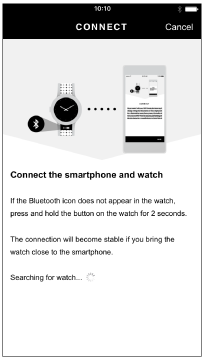
- If the
 (Bluetooth) icon is not displayed on the watch, press the button on the watch for more than 2 seconds.
(Bluetooth) icon is not displayed on the watch, press the button on the watch for more than 2 seconds.If the
 (Bluetooth) icon is already displayed on the watch, you do not need to press the button. The connection will be made automatically from the smartphone.
(Bluetooth) icon is already displayed on the watch, you do not need to press the button. The connection will be made automatically from the smartphone.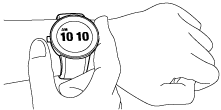
The grayed out
 (Bluetooth) icon appears, which indicates the watch is on standby for the connection. Once the watch is connected to the smartphone, the
(Bluetooth) icon appears, which indicates the watch is on standby for the connection. Once the watch is connected to the smartphone, the  (Bluetooth) icon lights up.
(Bluetooth) icon lights up.
Hint
- If the connection cannot be made, take off your watch and bring your smartphone close to the antenna of the watch so the connection becomes stable.
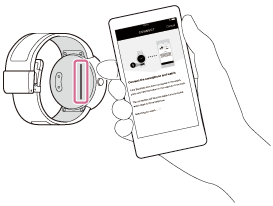
- If the “FES Closet” app cannot be accessed after 1 minute while the watch is on standby for the connection (the grayed out
 (Bluetooth) icon is displayed), the icon will disappear and the watch will become in no connection state.
(Bluetooth) icon is displayed), the icon will disappear and the watch will become in no connection state.
