Creating your own pattern and sending it to the watch
Use a picture on your smartphone or take a picture and create your own original pattern.
-
Tap
 (Create a pattern) in the top right corner of the CLOSET screen.
(Create a pattern) in the top right corner of the CLOSET screen. -
Tap [LIBRARY] or [CAMERA].
When you use an existing picture on the smartphone, select [LIBRARY].
To take a new picture instead, select [CAMERA] and take a picture.
-
Select a picture and, if you want, edit the picture by dragging, pinching, or rotating it. When finished, tap [Next].
-
Select the desired face design and tap it.
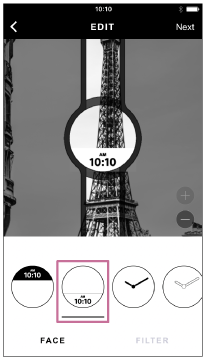
-
Drag the displayed face up or down to the desired position.
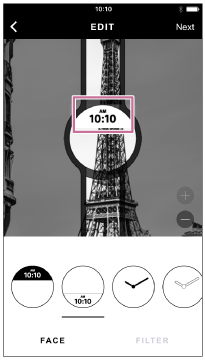
-
Tap [FILTER], and then tap the desired filter.
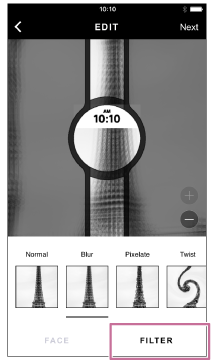
The selected filter is applied to the picture.
You can further edit the filtered picture and move the position of the face if you want.
-
Tap the selected filter again and adjust the intensity of the filter effect.
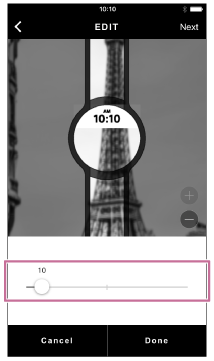
-
Tap [Next] and enter the name of the created pattern as you like. And then, tap [Done].
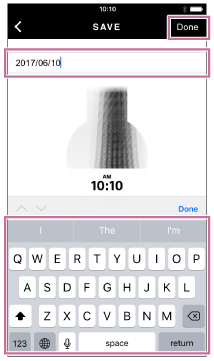
-
Tap [Send].
Connect the watch to your smartphone following the instructions shown on the screen. For details on connecting, see “Connecting the watch to your smartphone.”
When the watch is connected to the smartphone, the pattern will be sent to the watch. -
Tap [Done].
The watch changes to the pattern you have just sent.
Hint
- If any picture saved on the smartphone is not displayed on the LIBRARY screen, reboot the smartphone and repeat the steps from the top.
- The pattern you have created can be sent later. When sending, select the desired pattern on the CLOSET screen and send it to your watch.
Note
- If you change your smartphone to a new one or reinstall the “FES Closet” app, the patterns you have created are not transferred.
