Connecting the Speaker System Concurrently with 2 BLUETOOTH Devices (Multipoint Connection)
While the speaker system is connected concurrently with 2 BLUETOOTH devices via BLUETOOTH connection, you can do the following:
- Switching the music playback source between 2 devices
You can switch the music playback source from one device to the other without reestablishing the BLUETOOTH reconnection.
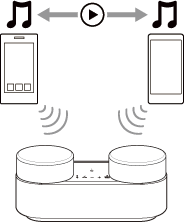
- Standing by for an incoming call to either of the 2 smartphones/iPhone devices
You can keep both of the 2 smartphones/iPhone devices on standby for an incoming call while listening to music playing on one of the smartphones/iPhone devices, and receive an incoming call to either of the smartphones/iPhone devices when it arrives.
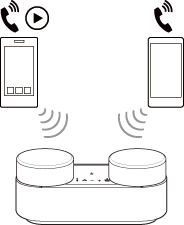
Connecting the speaker system concurrently with 2 devices via BLUETOOTH connection
- Connect the speaker system with the first BLUETOOTH device.
For details about the BLUETOOTH connection, refer to ”Related Topic.”
- Tap the playback information area on the upper part of the remote control screen of the app.
- Tap [Connect to other devices].
The speaker system enters pairing mode, you hear a voice guidance (Pairing), and the
 (BLUETOOTH) indicator on the front speaker flashes twice repeatedly.
(BLUETOOTH) indicator on the front speaker flashes twice repeatedly.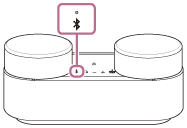
- Operate the second BLUETOOTH device to search for the speaker system.
For details about the operation, refer to ”Related Topic.”
- Follow the on-screen instructions to establish a BLUETOOTH connection.
When the BLUETOOTH connection is established, you hear a beep sound from the speaker system and the activity of the
 (BLUETOOTH) indicator on the front speaker changes from flashing to lit.
(BLUETOOTH) indicator on the front speaker changes from flashing to lit.
To operate with the front speaker
You can also set the speaker system to pairing mode by pressing
 (BLUETOOTH) on the front speaker.
(BLUETOOTH) on the front speaker.
Changing the BLUETOOTH devices in multipoint connection
While keeping the speaker system connected with 2 devices in multipoint connection, you can attempt to connect another device via BLUETOOTH connection.
When you operate the speaker system and the third device in an attempt to establish a BLUETOOTH connection, the BLUETOOTH connection with one of the 2 devices used for the previous music playback or phone talking is retained and the BLUETOOTH connection with the other device is disconnected. Then, a BLUETOOTH connection is established between the speaker system and the third device.
Music playback while the speaker system is connected with 2 devices in multipoint connection
- When you operate the speaker system to play music, music starts playing on one of the devices in multipoint connection that was used for the previous playback.
- To play music on the other (second) device in multipoint connection, operate the second one to start music playback. Depending on the condition, you may still hear music playing on the same (first) device from the speaker system after you operate the second device to start playback. In such a case, you can listen to music playing on the second one by stopping the playback on the first one.
Receiving a call while the speaker system is connected with 2 smartphones/iPhone devices in multipoint connection
- Connecting the speaker system with 2 smartphones/iPhone devices in multipoint connection places both of the devices on standby for an incoming call.
- When an incoming call arrives to one of the devices in multipoint connection, a ring tone is heard via the front speaker.
- When another incoming call arrives to the other (second) device while you are talking on the first call via the speaker system, a ring tone is heard from the second device. By ending the call on the first device, you hear a ring tone on the second device via the front speaker.
Note
- While the speaker system is connected with devices in multipoint connection, you hear the beep sound from the speaker system.
- Depending on the BLUETOOTH device, you may not be able to use the multipoint connection capability.
- The multipoint connection cannot be disabled.