Making a Video Call on a Computer
During a video call on a computer, you can use the speaker system for wireless phone talking.
When making a video call, talk into the microphone of the front speaker.
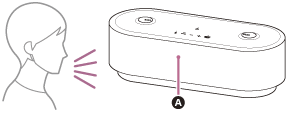
 Microphone
Microphone
- Connect the speaker system with a computer via a BLUETOOTH connection.
- Start up a video call application on the computer.
- View the settings(*) of the video call application.
- For video calls on the computer, select the BLUETOOTH profile not for music playback (A2DP connection) but for phone talking (HFP/HSP connection). While the BLUETOOTH profile for music playback (A2DP connection) is selected, phone talking may not be available.
- For the speaker settings, select [Headset earphone (HT-AX7 Hands-Free)](**), the BLUETOOTH profile for phone talking (HFP/HSP connection). ([Speakers (HT-AX7 Stereo)](**) is the BLUETOOTH profile for music playback.)
- For the microphone settings, select [Headset microphone (HT-AX7 Hands-Free)](**), the BLUETOOTH profile for phone talking (HFP/HSP connection).
- Depending on your video call application, selection of [Headset earphone (HT-AX7 Hands-Free)](**) or [Headset microphone (HT-AX7 Hands-Free)](**), the BLUETOOTH profile for phone talking (HFP/HSP connection), or [Speakers HT-AX7 Stereo)](**), the BLUETOOTH profile for music playback (A2DP connection), may not be available for the speaker or microphone settings, and only [HT-AX7] may be displayed. In such a case, select [HT-AX7].
- For frequently asked questions and the answers to them, visit the customer support website.
*Depending on your video call application, this function may not be available.
**Labels may vary depending on your computer or video call application.
Note
- When the speaker system is connected with a Mac computer and a smartphone in multipoint connection, the video call application may fail to function properly. In such a case, terminate the BLUETOOTH connection between the speaker system and the smartphone.
Hint
- When you cannot view the settings of the video call application or select [Headset earphone (HT-AX7 Hands-Free)] or [Headset microphone (HT-AX7 Hands-Free)], the BLUETOOTH profile for phone talking (HFP/HSP connection), select [Headset earphone (HT-AX7 Hands-Free)] or [Headset microphone (HT-AX7 Hands-Free)] for the settings on the computer, and then establish a connection. For details, refer to “Related Topic.”
- On a Mac computer, the BLUETOOTH profiles both for music playback (A2DP connection) and for phone talking (HFP/HSP connection) are used for video calls and profile selection is not required.