If Your TV Has the S-CENTER SPEAKER IN Jack
The TV can output the center part of the speaker system sound if the speaker system is connected to the TV using the following method.
-
Connect the speaker system and TV using the HDMI cable (supplied).
For details, refer to “Connecting to a TV.”
-
Connect the S-CENTER SPEAKER IN jack on the TV and the S-CENTER OUT jack on the speaker system using the TV center speaker mode cable (supplied).
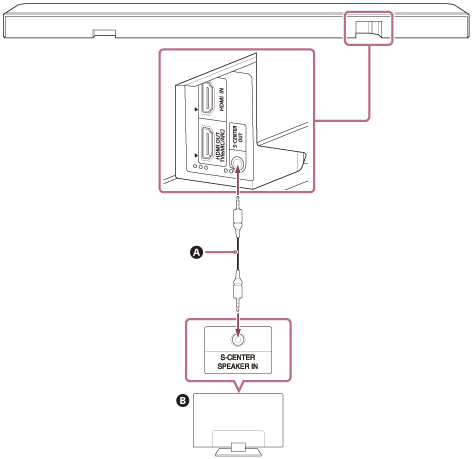
 TV center speaker mode cable (supplied)
TV center speaker mode cable (supplied)
 TV
TV
Note
- Check that the connectors are firmly inserted.
- Some TVs may have another jack with the same shape as the S-CENTER SPEAKER jack. Be careful not to insert the wrong jack.
Hint
- If the TV center speaker mode cable is not long enough, use a commercially available stereo mini cable.
- There are two tactile dots that are about 1 mm in size next to the S-CENTER OUT jack. Use them as a guide during connection.
To output sound from the TV
Access [Settings] - [Sound Settings] and enable [Acoustic Center Sync] on the remote control screen on the app.
Depending on the input, audio signal, or sound field settings, sound may not be output from the TV. For details, refer to the table below.
 : Sound is output from both the speaker system and TV.
: Sound is output from both the speaker system and TV.
–: No sound is output from the TV. Sound is output from the speaker system only.
| Setting | TV, HDMI input: 2-channel content | TV, HDMI input: Multi-channel content | BLUETOOTH input, music service, AirPlay |
|---|---|---|---|
| [Sound field](*): On and [Sound Field Setting](**): [360 Spatial Sound Mapping] |

|

|
– |
| [Sound field](*): On and [Sound Field Setting](**): [Dolby Speaker Virtualizer], [DTS Neural:X] | – | – | – |
| [Sound field](*): Off | – |

|
– |
*Displayed on the remote control screen on the app.
**Displayed when you tap [Settings] - [Sound Settings] - [Sound Field Setting] on the remote control screen on the app.
