Connecting an AV Device
8K video and high-quality audio such as Dolby Atmos, Dolby TrueHD, DTS:X, etc. can be played by connecting an AV device (Blu-ray Disc player, set-top box, cable box, satellite box, gaming console, etc.) in the following way.
-
Connect the HDMI OUT jack on the AV device and HDMI IN jack on the TV using an HDMI cable (not supplied).
-
Connect the speaker system and TV using the HDMI cable (supplied).
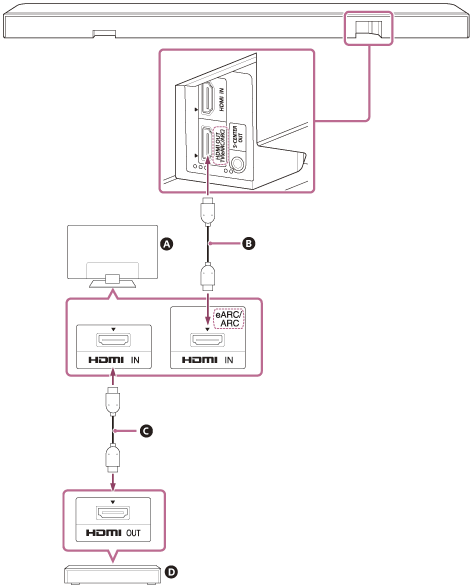
 TV
TV
 HDMI cable (supplied)
HDMI cable (supplied)
 HDMI cable (not supplied)
HDMI cable (not supplied)
 AV device (Blu-ray Disc player, set-top box, cable box, satellite box, gaming console, etc.)
AV device (Blu-ray Disc player, set-top box, cable box, satellite box, gaming console, etc.)
The AV device can be connected to the speaker system directly
To play 360 Reality Audio content on an AV device, connect the AV device directly to the speaker system.
By connecting an AV device directly to the speaker system, higher quality audio formats such as Dolby Atmos that are played on the AV device can also be output from the speaker system, even if the TV is not compatible with eARC.- Connect the speaker system and TV using the HDMI cable (supplied).
- Remove the sticker from the HDMI IN jack on the speaker system.
- Connect the HDMI IN jack on the speaker system and HDMI OUT jack on the AV device using an HDMI cable (not supplied).
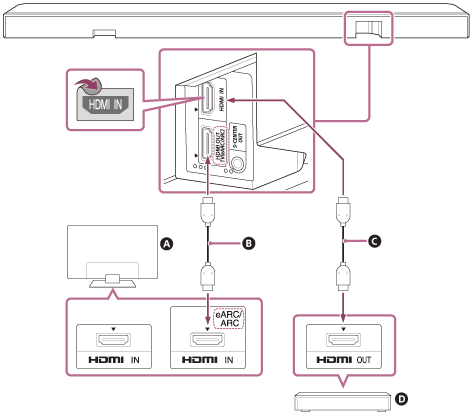
 TV
TV
 HDMI cable (supplied)
HDMI cable (supplied)
 HDMI cable (not supplied)
HDMI cable (not supplied)
 AV device (Blu-ray Disc player, set-top box, cable box, satellite box, gaming console, etc.)
AV device (Blu-ray Disc player, set-top box, cable box, satellite box, gaming console, etc.)
Note
- Check that the connectors are firmly inserted.
- To view 8K content, the TV and HDMI cable need to be compatible with 8K. For details, refer to the operating instructions of the TV.
- Some TV controls may become limited. For instance, system sounds and voice response may not be output. For details, refer to the operating instructions of your TV.
- The types and number of devices that can be controlled by the Control for HDMI function are limited by the HDMI CEC standard as follows.
- Recording devices (Blu-ray Disc recorder, DVD recorder, etc.): Up to 3 devices
- Playback devices (Blu-ray Disc player, DVD player, etc.): Up to 3 devices
- Tuner-related devices: Up to 4 devices
- Audio system (receiver/headphones): Up to 1 device (used by this speaker system)
Hint
- Use an HDMI cable that is compatible with the video format of the device being connected, and select the HDMI signal format by accessing [Settings] - [HDMI Settings] - [HDMI Signal Format] on the remote control screen on the app.
- For the supported audio formats, refer to “Related Topic.”
- There are three tactile dots that are about 1 mm in size next to the HDMI OUT (TV (eARC/ARC)) jack. Use them as a guide during connection.
