Deleting all files in the searched folder or list
You can select a folder or list from the file search results and delete all of the contained files.
- Select “
 Music” or “
Music” or “
 Recorded Files” on the HOME menu, and then press
Recorded Files” on the HOME menu, and then press  .
. -
Press
 or
or to select a file search category, and then press
to select a file search category, and then press .
. -
Press
 or
or to select the folder or list containing the files you want to delete, and then press
to select the folder or list containing the files you want to delete, and then press .
. - Select “Delete All Files” or “Delete All in List” on the OPTION menu, and then press
 .
.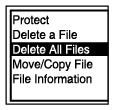
“Delete All Files in This Folder?” or “Delete All Files in This List?” appears on the display window.
- Press
 or
or to select “Yes,” and then press
to select “Yes,” and then press .The “Please Wait” message appears on the display window and all files in the selected folder or list will be deleted.
.The “Please Wait” message appears on the display window and all files in the selected folder or list will be deleted.
Note
- You cannot delete a protected file. To delete a protected file, remove protection from the file first, then delete the file. For instructions on protecting a file, see Protecting a file.
Hint
- To cancel the deleting process, select “No” in step 5, and then press
 .
.