Deleting all the track marks in the selected file at one time
You can delete all the track marks of the selected file.
- Select the file from which you want to delete the track marks.
- Select “Delete Track Marks” - “All Track Marks” from the OPTION menu, and then press
 .
.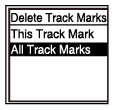
“Delete All Track Marks?” appears on the display window.
- Press
 or
or to select “Yes,” and then press
to select “Yes,” and then press .The “Please Wait” message appears and all the track marks will be deleted at one time.
.The “Please Wait” message appears and all the track marks will be deleted at one time.
Note
- You cannot delete track marks from a protected file. To delete track marks from a protected file, remove protection from the file first, then delete the track marks. For instructions on protecting a file, see Protecting a file.
- You cannot delete track marks while recording is on standby. Use the HOME menu to select the file containing the track mark that you want to delete.
Hint
- To cancel the deleing process, select “No” in step 3, and then press
 .
.