Installing Sound Organizer 2 (for Windows only)
Install Sound Organizer 2 on a computer.
Note
- Be sure to install Sound Organizer 2 on the computer that has already Sound Organizer 1.6 installed as well.
-
When installing Sound Organizer 2, log in to an account with administrator privileges.
Also, if the [User Account Control] window appears, confirm the contents of the window and then click [Yes].
- Installing Sound Organizer 2 adds the Windows Media Format Runtime module. The added Windows Media Format Runtime module will remain if you uninstall Sound Organizer 2. If Windows Media Format Runtime is preinstalled, however, the module may not be installed.
- Uninstalling Sound Organizer 2 does not delete data in the contents storage folders.
- If you have a computer that has multiple Windows operating systems installed, do not install Sound Organizer 2 on each of the operating systems to avoid possible data inconsistencies.
- Connect your IC recorder to the computer.
- Go to the [Start] menu, click [Computer], and then double-click [IC RECORDER] - [FOR WINDOWS].
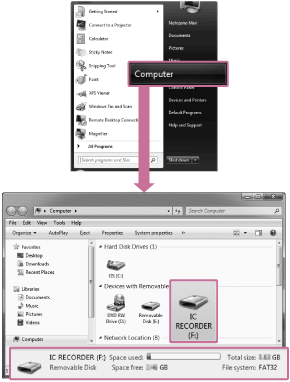
The appearance of the windows on the computer screen varies depending on the version of your operating system. Windows 7 is used as an example in this Help Guide.
-
Double-click [SoundOrganizer_V2001] (or [SoundOrganizer_V2001.exe]).
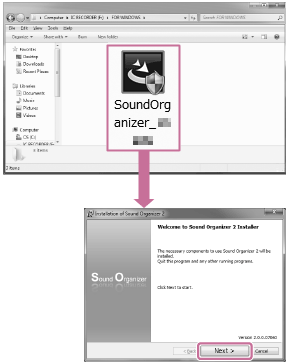
Depending on the version of your operating system, the setup preparation process (file extraction) may start automatically without showing any notice.
In such a case, follow the on-screen instructions.
-
Make sure that you accept the terms of the license agreement, select [I accept the terms in the license agreement], and then click [Next].
-
When the [Setup Type] window appears, select [Standard] or [Custom], and then click [Next].If you have selected [Custom], follow the on-screen instructions.
- When the [Ready to Install the Program] screen appears, click [Install].Installation starts.
- When [Sound Organizer 2 has been installed successfully.] window appears, check [Launch Sound Organizer 2 Now], and then click [Finish].
Note
- You may need to restart the computer after you installed Sound Organizer 2.