Dividing a file at all the track mark points
You can divide a file at all the track mark points.
- Select the file that you want to divide, and then play the file and stop at any point.
- While playback is on standby, select “Divide” - “At All Track Marks” from the OPTION menu, and then press
 .
.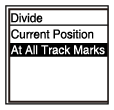
“Divide at All Track Marks?” appears on the display window.
- Press
 or
or to select “Yes,” and then press
to select “Yes,” and then press .
.The “Please Wait” message appears and the file will be divided at all the track mark points, deleting all the track marks. The divided files will be suffixed with a sequential number (“_01,” “_02,” and so on).
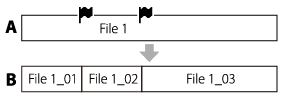
A. Before dividing a file:
 indicates a track mark point.
indicates a track mark point.B. After erasing track marks: A file is divided at all the track mark points, and the divided files will be suffixed with a sequential number (“_01,” “_02,” and so on).
Note
- You cannot divide a protected file. To divide a protected file, remove protection from the file first, then divide the file. For instructions on protecting a file, see Protecting a file.
- Track marks located near the beginning and end of the source file may not be used for dividing and remain in the divided files.
Hint
- To cancel the dividing process, select “No” in step 3, and then press
 .
.