No sound
- Check that both the headset and the connected device are turned on.
- When playing music, check that the headset and the transmitting Bluetooth device are connected via an A2DP Bluetooth connection.
-
When using a video calling application on a computer, check that the headset and the computer are connected via an HFP or HSP Bluetooth connection.
Depending on the video calling application you are using, microphone settings may not be available. -
When you connect the headset to 2 devices simultaneously with multipoint connection, depending on the connected device, the device may keep sending the silent signal even if the playback of the music or video is stopped. In this case, the headset remains connected with the device, and the connection may not be changed to another device. If the sound from the second device cannot be heard after the playback is stopped on the first device, operate in the following order and check whether the situation has improved.
- Check with the “Sony | Headphones Connect” app that the setting of [Connect to 2 devices simultaneously] is on.
- Stop the playback of the application on the first device.
- Shut down the application on the first device.
- Check that the left unit and right unit of the headset have been put on properly and are on your ears in the correct orientation. If you are wearing the left unit and the right unit on the incorrect ears, there may be instances during calls where the other person cannot hear you or the call volume is low.
- Turn up the volume if it is too low.
- Check that the connected device is playing back.
- If you are connecting a computer to the headset, make sure the audio output on the computer is set for a Bluetooth device.
- Pair the headset and the Bluetooth device again.
- When you use the supplied headphone cable, check that the headphone cable is connected firmly.
- Restart the smartphone or the computer you use.
- Reset the headset.
- Initialize the headset, and pair the headset and the device again.