Cannot hear the other person or the call volume is low during calls/The other person cannot hear you or their call volume is low during calls.
- Check that both the headset and the connected device are turned on.
- Turn up the volume of the connected device and the volume of the headset if they are too low.
- Check that the left unit and right unit of the headset have been put on properly and are on your ears in the correct orientation. If you are wearing the left unit and the right unit on the incorrect ears, there may be instances during calls where the other person cannot hear you or the call volume is low.
-
When you use the video calling application, open the settings* of the video calling application, and check that the speaker or microphone setting is specified as [Headset (WH-CH720N Hands-Free)]**. When the settings of the video calling application cannot be checked or calling connections [Headset (WH-CH720N Hands-Free)] cannot be selected, select [Headset (WH-CH720N Hands-Free)] on the settings of your computer to make connections.
*Depending on the video calling application you are using, this function may not be available.
**Names may vary according to the computer or the video calling application you are using.
- Operate the Bluetooth device to re-establish the connection. Select HFP or HSP for the profile.
-
If you are listening to music with the headset, stop playback and press the
 (call) button to respond to an incoming call.
(call) button to respond to an incoming call.
- Reset the headset.
- Initialize the headset, and pair the headset and the device again.