Using Amazon Alexa
By using the Amazon Alexa app installed on a mobile device such as a smartphone, you can speak to the headset’s microphone to operate the mobile device or perform a search.
Compatible mobile devices
- The OS version which supports the latest version of the Amazon Alexa app on Android or iOS
- Installation of the latest Amazon Alexa app is required.
- Open the app store on your mobile device.
- Search for Amazon Alexa app.
- Select Install.
- Select Open.
-
Turn on the headset and connect the headset to the mobile device via Bluetooth connection.
-
Launch the Amazon Alexa app.
When you use Amazon Alexa for the first time, you will need to login with your Amazon account, and proceed to step
 to set up your headset to the Amazon Alexa app.
to set up your headset to the Amazon Alexa app. If you have already set up Amazon Alexa before, but have configured the function when you press and hold the
 (play/call) button to a function other than Amazon Alexa, refer to the hint section below to reconfigure the
(play/call) button to a function other than Amazon Alexa, refer to the hint section below to reconfigure the
 (play/call) button to Amazon Alexa.
(play/call) button to Amazon Alexa. -
Perform the initial setup for Amazon Alexa.
- Touch the [More] icon in the lower right corner of the Amazon Alexa app screen, and touch [Add a Device].
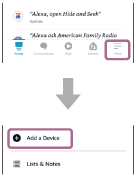
- On the [Which device would you like to set up?] screen, select [Headphones].
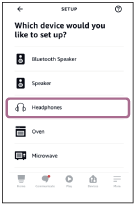
- From [AVAILABLE DEVICES] on the [Select your device] screen, select [WH-CH720N].
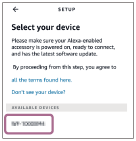
- On the [Set up Alexa on your WH-CH720N] screen, touch [CONTINUE].
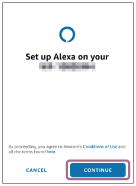
- If the [This will override the current voice assistant on this accessory] screen appears, touch [CONTINUE].

- On the [Setup Complete] screen, touch [DONE].
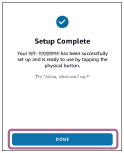
When the initial settings are complete, the function when you press and hold the
 (play/call) button is set as Amazon Alexa.
(play/call) button is set as Amazon Alexa.
- Touch the [More] icon in the lower right corner of the Amazon Alexa app screen, and touch [Add a Device].
-
Say the wake word* (“Alexa”) or operate the
 (play/call) button to use Amazon Alexa.
(play/call) button to use Amazon Alexa.
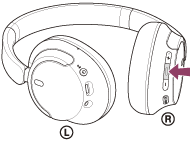
- Press and hold the button to input a voice command.
- If there is no voice, it will be automatically canceled.
*To set the wake word, enable [Activate Voice Assistant with your Voice] with the “Sony | Headphones Connect” app.
For details on Amazon Alexa and its capability, refer to the following website:
https://www.amazon.com/b?node=16067214011
Hint
-
When you set up the headset to Amazon Alexa, the function when you press and hold the
 (play/call) button will be automatically configured for Amazon Alexa. You can restore the button back to its previous functions by changing its settings on the “Sony | Headphones Connect” app. Similarly, you can reconfigure the button back to Amazon Alexa if you have previously connected to Amazon Alexa, but have changed the function to another one.
(play/call) button will be automatically configured for Amazon Alexa. You can restore the button back to its previous functions by changing its settings on the “Sony | Headphones Connect” app. Similarly, you can reconfigure the button back to Amazon Alexa if you have previously connected to Amazon Alexa, but have changed the function to another one.
- Check or update the software version of the headset with the “Sony | Headphones Connect” app.
- When Amazon Alexa is not available for reasons such as not being connected to the network, the voice guidance “Either your mobile device isn’t connected; or you need to open the Alexa App and try again” is heard.
Note
-
If the function when you press and hold the
 (play/call) button is set to [Amazon Alexa], Google Assistant function cannot be operated from the headset.
(play/call) button is set to [Amazon Alexa], Google Assistant function cannot be operated from the headset.
-
If the function when you press and hold the
 (play/call) button is set to [Amazon Alexa], the voice assist function (Google app, Siri) cannot be operated from the headset.
(play/call) button is set to [Amazon Alexa], the voice assist function (Google app, Siri) cannot be operated from the headset.
- Amazon Alexa is not available in all languages and countries/regions. Alexa features and functionality may vary by location.
-
For details on the services provided by other companies such as Google Assistant or Amazon Alexa, consult each service provider directly.
Sony shall assume no responsibility for any problems such as misunderstandings related to the services provided by other companies.