Starting operation with the button on the unit (QUICK LAUNCH)
The “QUICK LAUNCH” function allows you to start cooling/warming by pressing the button on the unit without using your smartphone. When started with the [QUICK LAUNCH] function, the unit operates in the same mode as last time.
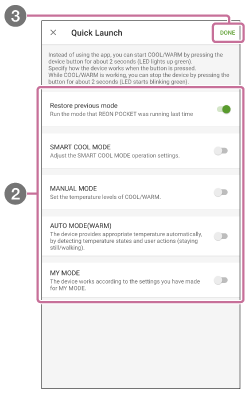
- On the “REON POCKET” app screen, tap
 (Settings icon) - [QUICK LAUNCH].
(Settings icon) - [QUICK LAUNCH]. - Tap [Quick Launch] switch.
- Tap [Done] on the upper right corner of the screen.
The [QUICK LAUNCH] function is switched on or off.
To control with the button on the unit
Press and hold the button on the unit for about 2 seconds. The LED lights up in green for about 8 seconds, then goes off, and cooling/warming will start with the saved settings.
To stop cooling/warming, press and hold the button for about 2 seconds again.