SMART COOL ⇔ WARM mode
This page introduces use to switch between cooling operation and warming operation automatically (SMART COOL ⇔ WARM mode) by linking data between the unit and REON POCKET TAG (sold separately or included with the RNPK-5T/RNPK-4T).
Note
-
REON POCKET TAG (sold separately or included with the RNPK-5T/RNPK-4T) is required to use this function.
For details on how to use REON POCKET TAG, refer to the following Help Guide.
https://helpguide.sony.net/reonpocket/rnpt1/v1/en/index.html
In the SMART COOL ⇔ WARM mode, the unit automatically adjusts the temperature of the cooling/warming section while switching between cooling operation and warming operation automatically according to the following conditions.
- The temperature around the unit
- Your movements such as walking or staying still
- The temperature and humidity data sent from REON POCKET TAG
- Your temperature preference
According to the temperature of the cooling/warming section and the conditions above, the unit may automatically increase or reduce the cooling/warming intensity or pause operation.
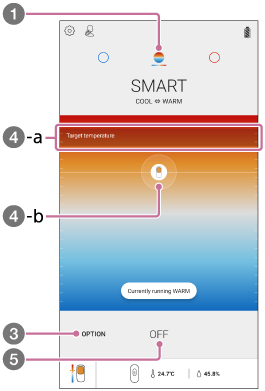
- On the “REON POCKET” app screen, tap
 (SMART COOL ⇔ WARM icon).
(SMART COOL ⇔ WARM icon). - If the above screen is not displayed, tap [START].
- Tap [OPTION] - [Preference of temperature].
- Set the temperature preference.
Set your temperature preferences for [COOL] and [WARM], respectively.
Once the setting is made, cooling/warming operation will start. The unit automatically adjusts the temperature of the cooling/warming section while switching between cooling operation and warming operation automatically.
When warming operation has continued for about 1 hour, operation is paused for about 1 minute, and then resumes automatically.
- Target temperature (
 -a): Indicates the target temperature range of the cooling/warming section (depending on the temperature preference that you have set).
-a): Indicates the target temperature range of the cooling/warming section (depending on the temperature preference that you have set). - Unit icon (
 -b): Indicates the current temperature of the cooling/warming section. The circle around the unit icon indicates the intensity of cooling/warming. When the unit automatically pauses cooling/warming operation, the icon becomes translucent.
-b): Indicates the current temperature of the cooling/warming section. The circle around the unit icon indicates the intensity of cooling/warming. When the unit automatically pauses cooling/warming operation, the icon becomes translucent.
- Target temperature (
- To stop cooling/warming, tap [STOP].
To set the temperatures at which cooling/warming operation switches
In the SMART COOL ⇔ WARM mode, you can set the reference temperatures at which the operating mode switches from cooling to warming and from warming to cooling.
-
Tap [OPTION] - [Switching Temperatures].
-
Set the switching temperatures by sliding the boxes to the left and right of the temperature bar.
- The temperature for switching to cooling operation cannot be set lower than the temperature for switching to warming operation.
-
Tap [Done].
Note
-
When the following abnormalities are detected, the cooling/warming operation automatically stops (the LED flashes in red for about 8 seconds).
- The temperature inside the unit has become extremely high.
- The temperature of the cooling/warming section has become extremely high or low.
- The fan inside the unit is not working properly.
Hint
- The exhaust volume of the fan is automatically controlled according to the temperature inside the unit.
- You can stop cooling/warming by pressing and holding the button on the unit for about 2 seconds. It is useful when your smartphone is running out of battery.