WARM settings
This page introduces basic use to make the cooling/warming section warm.
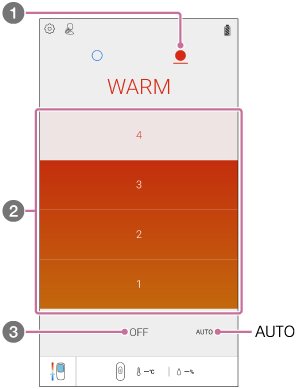
- On the “REON POCKET” app screen, tap
 (WARM icon).
(WARM icon). - Tap the desired temperature level.
The temperature level changes as follows.
[1] (low) → [2] (medium) → [3] (strong) → [4] (maximum)The warming operation starts when you tap the temperature level. The warming operation will automatically stop in about 1 hour.
- To stop warming, tap [OFF].
Using in AUTO MODE
In AUTO MODE, the unit automatically adjusts the warming level by detecting your movement such as walking or staying still.
Tap [AUTO].
The warming operation will automatically stop in about 1 hour.
Note
- When the following abnormalities are detected, the warming operation automatically stops (the LED flashes in red for about 8 seconds).
- The temperature inside the unit rises more than expected.
- The temperature of the cooling/warming section rises more than expected.
Hint
- You can stop warming by pressing and holding the button on the unit for about 2 seconds. It is useful when your smartphone is running out of battery.
- You can set a series of actions to alternate between cooling and warming (MY MODE).