Overview of the “REON POCKET” app screen
This page introduces items common to each mode of the app.
The SMART COOL screen (RNPK-5) is used as an example. For the specific items in each mode, refer to the respective pages.
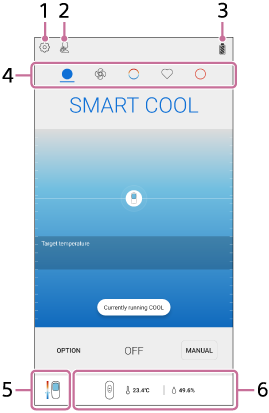
- Settings icon
Tap to configure the various settings (such as [AUTO START/STOP] and [QUICK LAUNCH]), to unregister or to initialize the unit, and to check the versions of the unit and the app.
- [AUTO START/STOP] icon
Indicates that the [AUTO START/STOP] function is active.
- Battery icon
Indicates the remaining battery level of the unit.
-
Mode icons
 (COOL): Tap to switch to the SMART COOL screen for using in cooling operation.
(COOL): Tap to switch to the SMART COOL screen for using in cooling operation.
 (SMART COOL ⇔ WARM)*: Tap to switch to the SMART COOL ⇔ WARM screen, which automatically switches between cooling operation and warming operation.
(SMART COOL ⇔ WARM)*: Tap to switch to the SMART COOL ⇔ WARM screen, which automatically switches between cooling operation and warming operation.
 (WARM): Tap to switch to the SMART WARM screen for using in warming operation.
(WARM): Tap to switch to the SMART WARM screen for using in warming operation. - Temperature indication of the cooling/warming section
Indicates the guideline for the temperature of the contact surface of the unit. Tap to show the details of the temperature of the contact surface, as well as tips and notes.
- Temperature/humidity*
Displays the temperature and humidity measured by REON POCKET TAG (sold separately or included with the RNPK-5T/RNPK-4T).
*
REON POCKET TAG (sold separately or included with the RNPK-5T/RNPK-4T) is required to use this function. For details on how to use REON POCKET TAG, refer to the following Help Guide.
https://helpguide.sony.net/reonpocket/rnpt1/v1/en/index.html