Connecting with an NFC-compatible device by One-touch (NFC)
By touching the speaker with an NFC-compatible device such as a smartphone or Walkman, etc., the device pairs with the speaker and makes a BLUETOOTH connection.
- Compatible smartphones
- NFC-compatible smartphones with Android 2.3.3 or later installed, except version 3.x
- Compatible Walkman models
- NFC-compatible Walkman models*1
*1 Even if your Walkman is compatible with the NFC function, it may not be able to make a BLUETOOTH connection with the speaker by One-touch. For details on the compatible models, refer to the operating instructions supplied with your Walkman.
- NFC
- NFC (Near Field Communication) is a technology enabling short-range wireless communication between various devices, such as smartphones and IC tags.
- Thanks to the NFC function, data communication - for example, BLUETOOTH pairing - can be achieved easily by simply touching NFC-compatible devices together (i.e., at the N-mark symbol or location designated on each device).
- Set the NFC function of the device to on.
For details, refer to the operating instructions supplied with the device.
- If your smartphone OS is Android 2.3.3 or later and less than Android 4.1:
proceed to step
 .
. - If your smartphone OS is Android 4.1 or later: proceed to step
 .
. - NFC-compatible Walkman models*2: proceed to step
 .
.
*2 The procedures for the NFC settings may vary depending on Walkman models. For details, refer to the operating instructions supplied with your Walkman.
- If your smartphone OS is Android 2.3.3 or later and less than Android 4.1:
- Download and install the app “NFC Easy Connect” on the smartphone.
“NFC Easy Connect” is a free Android app you can download from Google Play.
Download the app by searching for “NFC Easy Connect” or access it by using the following two-dimensional code. A fee may be charged to download the app.
To download via the two-dimensional code, a two-dimensional code reader app is required.
Access the following website to search for the app:
https://play.google.com/store/apps/details?id=com.sony.easyconnect
Download via the two-dimensional code:

The app may not be downloadable in some countries/regions.
- Start “NFC Easy Connect” on the smartphone.
Make sure that the app screen is displayed.
- Touch the speaker with the device.
Unlock the screen of the device beforehand.
Keep touching the device on the N marked part of the base until the device responds.

Follow the on-screen instructions to establish the connection.
When the BLUETOOTH connection is established, the BLUETOOTH indicator stays lit in white.
To disconnect, touch the N marked area with the device again.
Hint
- If the speaker is off, it will turn on when the device touches it.
- If you cannot establish a connection, try the following.
- Start the app on the device and move the device slowly over the N marked area of the speaker.
- If the device is in a case, remove the case.
- If you touch a device to the speaker, the device terminates the BLUETOOTH connection with the current device (NFC-compatible headset, etc.), and connects with the speaker (One-touch connection switching).
Note
- When an audio cable is connected to the speaker’s AUDIO IN jack while the speaker and the BLUETOOTH device have been connected via BLUETOOTH connection, sound from the BLUETOOTH-connected device is not output from the speaker. To listen to music from the BLUETOOTH device, disconnect the audio cable from the speaker’s AUDIO IN jack.
- If your smartphone is a type that goes into standby mode in response to magnetic force, it may not be able to connect by NFC.