Adjusting the sound
The player has various settings for adjusting the sound. You can save up to 10 customized sound adjustments as [Saved sound settings]. There are two options to adjust the sound.
- “Sound adjustment” app.
- The sound adjustment screens in “Music player”.
The following are instructions for using “Sound adjustment” app.
- On the [WALKMAN Home] screen, tap
 [Sound adjustment].
[Sound adjustment]. - Swipe the screen to the left or right to select the sound adjustment.Be sure to turn off the [Direct Source] beforehand.
-
Adjust the sound by following the onscreen instructions.
You can set the following sound adjustment.
-
Direct Source
This setting outputs the file’s original sound quality directly without applying any sound effects.
Turn on this function to listen to music without processing the audio signals. This will be effective when you enjoy High-Resolution Audio content. On one of the sound adjustment screens, tap the [DIRECT] switch to turn this function on or off. -
Equalizer
You can finely adjust the balance of each frequency band as you like.
While the switch is set to [ON], tap [ADJUST] to display the adjustment screen. Then, tap the desired frequency band to adjust it. -
DSEE Ultimate™
This function upscales the sound quality of audio files. The sound quality will become almost equal to that of High-Resolution Audio. The function reproduces the clear high-range sound that is often lost. -
DC Phase Linearizer
This function adjusts low-frequency phase shifts to reproduce the audio characteristics of analog amplifiers.Select a sound type for this setting.
-
Dynamic Normalizer
You can moderate the change in volume between tracks to minimize differences in volume level. -
Vinyl Processor
This function produces rich sound that is close to the playback from a vinyl record on a turntable.Select a sound type for this setting.
-
DSD Remastering
This function converts a PCM signal to a DSD signal to reproduce sound quality close to analog.
This function is effective only when headphones that support a balance standard connection are connected.
Hint
- Even if you tap the ON/OFF switch of each sound adjustment, the current state will be kept. You can compare the sound while switching the sound adjustments ON and OFF to adjust the settings.
-
You cannot select sound adjustments if you have turned on the following settings. Turn off the settings to enable the other sound adjustments.
- Direct Source
- DSD Remastering
- Both the “Sound adjustment” app and the sound adjustment screens in “Music player” share adjusted values.
Note
-
When there is an active Bluetooth connection, the following sound adjustments are disabled.
- DC Phase Linearizer
- Vinyl Processor
- DSD Remastering
-
In certain countries and regions, [Dynamic Normalizer] is disabled when there is an active Bluetooth connection.
-
Sound adjustments are disabled when sound is output from a USB audio device that is connected to the USB Type-C port.
To display the saved sound settings
On one of the sound adjustment screens, tap  (Saved sound settings).
(Saved sound settings).
- [Save Saved sound settings]
You can save the current state of the sound adjustments as [Saved sound settings] or overwrite [Saved sound settings] that you have saved with the current state of the sound adjustments. - [Load Saved sound settings]
You can load or check the [Saved sound settings] that you have saved.

The contents of the Help Guide may be subject to change without notice due to updates to the product's specifications.