Configuring the initial setup
When you turn on the player for the first time, a screen for the initial setup will appear.
The following items can be set as necessary later.
- Wi-Fi setup
- Google Account
- Hold down the
 (power) button (
(power) button ( ) for 5 seconds until the player turns on.The player may not turn on if the battery level is low. Charge the player for about 30 minutes.
) for 5 seconds until the player turns on.The player may not turn on if the battery level is low. Charge the player for about 30 minutes.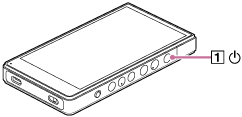
If necessary, select a language and go to the next step.
-
Tap [START].
- Confirm the content of [End user license agreement], and then tap [Agree].
- Follow the onscreen instructions.
- On the [Select Home screen] menu, select the main home screen and tap [OK].
Whichever home screen you select here will be displayed when you tap the
 (home) button.
(home) button.- [Page 1 (default Home)]: Default Android™ Home screen
- [Page 2 (WALKMAN® Home)]: Home screen customized for music playback
The [WALKMAN Home] screen features the Music player widget. You can control music playback on the home screen without launching an app. We recommend selecting the [WALKMAN Home] screen as the main home screen.
The [WALKMAN Home] screen appears when the initial setup is complete.
Instructional video
There is an instructional video for the following operations.
- Initial setup
Visit the following link.
Hint
- You can change the main home screen after the initial setup.
On the home screen, hold down an empty space.
Tap the menu items in the following order.
[Home settings] - [Select Home screen].
Select the desired home screen.
Note
- If you forget the method that you have set for unlocking the screen (PIN, password, pattern, etc.), you will not be able to unlock the screen yourself.
- Repair requires a fee.
- All data will be erased because the repair requires reformatting.
- If you configure a Wi-Fi connection during the initial setup, you can choose whether or not to transfer apps and data. However, it may take some time to complete the initial setup depending on the amount of data to be transferred. We recommend not transfering apps and data during the initial setup.

The contents of the Help Guide may be subject to change without notice due to updates to the product's specifications.