Switching the home screen
This player has two home screens.
 (home) button.
The [WALKMAN Home] screen features the Music player widget so that you can control music playback without launching an app. We recommend setting the [WALKMAN Home] screen as the main home screen.
(home) button.
The [WALKMAN Home] screen features the Music player widget so that you can control music playback without launching an app. We recommend setting the [WALKMAN Home] screen as the main home screen.
You can also switch between the two home screens at any time.
- Android Home screen: Default Android Home screen
- [WALKMAN Home] screen: Home screen customized for music playback
 (home) button.
The [WALKMAN Home] screen features the Music player widget so that you can control music playback without launching an app. We recommend setting the [WALKMAN Home] screen as the main home screen.
(home) button.
The [WALKMAN Home] screen features the Music player widget so that you can control music playback without launching an app. We recommend setting the [WALKMAN Home] screen as the main home screen.You can also switch between the two home screens at any time.
Set the main home screen
-
On the home screen, hold down an empty space.
-
Tap [Home settings] - [Select Home screen].
-
Select the desired home screen, and then tap [OK].
Hint
- If you select [Page 2 (WALKMAN® Home)] for [Select Home screen] during the initial setup, the [WALKMAN Home] screen will be set as the main home screen.
Switch the home screen
-
Swipe the home screen to the left or right.

The contents of the Help Guide may be subject to change without notice due to updates to the product's specifications.