Managing Favorites in “Music player”
You can add your favorite tracks/albums/playlists to Favorites.
This topic includes instructions for the following operations.
- Adding tracks/albums/playlists to Favorites.
- Listening to tracks/albums/playlists in Favorites.
- Removing tracks/albums/playlists from Favorites.
Adding tracks/albums/playlists to Favorites
-
Perform one of the following.
-
While “Music player” is playing or pausing a track:
On the playback screen, tap (Favorites).
(Favorites). -
When a list (tracks/albums/playlists) is displayed:
Tap (Context menu) to the right side of the item, and then tap [Add to Favorites].
(Context menu) to the right side of the item, and then tap [Add to Favorites].
-
Hint
- You can change the order of items in Favorites. On the favorites screen, tap the menu items in the following order.
 (Options) - [Edit Favorites order].
(Options) - [Edit Favorites order].
Drag and drop the reordering icons on the left sides of the items until they are in the desired order.
Note
- You cannot import Favorite information for tracks/albums/playlists to the computer.
Listening to tracks/albums/playlists in Favorites
-
Display the favorites screen.
-
Tap the desired category tab.
-
Tap the desired item.
Hint
- You can play items in Favorites on the library screen as well. On the library screen, tap [Favorites] and tap the desired category, and then tap the desired item.
Removing tracks/albums/playlists from Favorites
-
Perform one of the following.
-
While “Music player” is playing or pausing a track:
On the playback screen, tap (Favorites).
(Favorites). -
When a list (tracks/albums/playlists) is displayed on the favorites screen:
Tap (Context menu) to the right side of the item, and then tap [Remove from this list].
(Context menu) to the right side of the item, and then tap [Remove from this list].
-
Hint
- You can remove all items from Favorites by category. On the favorites screen, tap the category tab, and then tap the menu items in the following order.
 (Options) - [Remove all].
(Options) - [Remove all].

The contents of the Help Guide may be subject to change without notice due to updates to the product's specifications.