Parts and controls
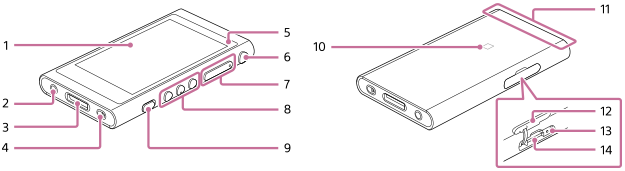
- Touch screen
Tap icons or items on the screen to operate the player.
- Headphone jack (Stereo Mini)
Push in the headphone plug until it clicks into place.
Connect the headphones properly. Otherwise, the output sound will be impaired.
- WM-PORT jack
- Connect the USB cable (supplied).
- Connect accessories that support WM-PORT (not supplied).
- Strap hole
Attach a wrist strap (not supplied).
- Charge lamp
The lamp lights up while the player is charging.
-
 (power) button
(power) button
- Press the button to turn the screen on or off.
- Hold down the button for 4 seconds to turn on the player, and 2 seconds to turn off the player.
- If operations become unstable, hold down the button for 8 seconds to restart the player.
- + (*1)/– (volume) buttons
Press the buttons to adjust the volume.
- Playback operating buttons
 (*1): Press the button to start or pause playback.
(*1): Press the button to start or pause playback. /
/  : Press the buttons to jump to the beginning of the current track, previous track, or next track.
: Press the buttons to jump to the beginning of the current track, previous track, or next track.Hold down the buttons to fast-rewind or to fast-forward playback.
- HOLD (hold) switch
Slide the switch to lock the operating buttons on the player. This lets you avoid operating the buttons accidentally.
Locked (inoperable)

Released (operable)

- N-mark
Touch the N-mark on a Bluetooth device or a smartphone to this mark.
The Bluetooth device or the smartphone must support the NFC function.
You can connect the Bluetooth device or the smartphone to the player. - Built-in Bluetooth antenna
The antenna allows the player to connect with Bluetooth devices or smartphones.
Do not cover the antenna when a Bluetooth connection is active. Otherwise, the connection may be interrupted.
- microSD card slot cover
Open the cover to insert a microSD card (not supplied).
- Access lamp (The lamp is inside the slot cover.)
Do not remove the microSD card while the access lamp is lit up.
- microSD card slot (The card slot is inside the slot cover.)
Insert a microSD card until it clicks into place.
*1 There are tactile dots on the  button and the volume + button. The tactile dots can help you operate the buttons without looking at them.
button and the volume + button. The tactile dots can help you operate the buttons without looking at them.

The contents of the Help Guide may be subject to change without notice due to updates to the product's specifications.