Transferring content from a Mac computer using Content Transfer
You can use Content Transfer. Music content with copyright protection cannot be transferred.
Note
- If you connect the player to a battery-powered computer, the battery of the computer will deplete. When you connect the player to a computer for a long period of time, connect the computer to an AC power supply.
- Use a computer on which Content Transfer has been installed.
- Launch Content Transfer.

- Connect the player to the computer via USB.
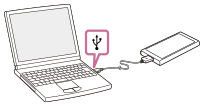
- Select the destination memory on the player (the internal memory or a microSD card).
- Open Finder or iTunes. Then, select the music content.
- Drag-and-drop the music content into Content Transfer.
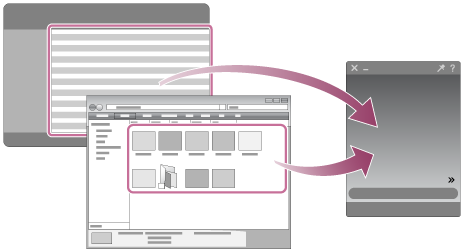
Confirm that the transfer is complete. Then, disconnect the player from the computer.
Hint
- Refer to [Supported formats] for details on compatible file formats.
Note
- Operation may not be guaranteed depending on the version of iTunes.
- Do not disconnect the USB cable during data transfer. Otherwise, the data may be damaged.
- Transferred music content is limited to private use only. Use of music content for other purposes requires the permission of the copyright holders.
- The use of a USB hub is only guaranteed when you use a self-powered USB hub that carries an authorized logo.
-
While the player is connected to a computer, observe the following cautions. Otherwise, the player may not function properly.
- Do not turn on the computer.
- Do not restart the computer.
- Do not wake the computer from sleep mode.
- Do not shut down the computer.

The contents of the Help Guide may be subject to change without notice due to updates to the product's specifications.