Library screen
You can select tracks from the library screen. Tracks are classified into various categories (such as [All Songs], [Album], [Artist], etc.).
You can also switch to functions other than music playback, such as the following:
- FM radio function (Except for the NW-A55L)
- Language study function
- USB-DAC function
- Bluetooth Receiver function
To display the library screen
Flick the playback screen down.
You can also tap  at the bottom of the screen to display the library screen.
at the bottom of the screen to display the library screen.
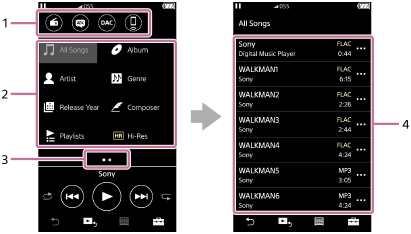
-
Function buttons
You can switch to the following functions.

FM Radio (Except for the NW-A55L) 
Language Study 
USB-DAC 
Bluetooth receiver -
Music categories ([All Songs], [Album], [Artist], etc.)
Each track is classified into several categories. Select a track from the desired category.
-
Page indicator
The number of dots represents the number of available pages.
-
Subcategories
After you select a music category, select a subcategory until you find the desired track.
You can check the codecs for tracks, such as FLAC. Codecs for High-Resolution Audio formats appear in color.
Option/setting menu
Tap  to display the menu.
to display the menu.
Available menu items may differ depending on the screen or settings.
 Settings Settings
|
Select the item to display the Settings menu. |
| Select Items to Display | Select the item to set which categories to display or not to display. |
|
Reset display item order |
Select the item to display the default categories. |
 View Help View Help
|
Select the item to view the operating guide. |
Pop-up menu
Tap  to display the pop-up menu.
to display the pop-up menu.  appears beside each item in a subcategory list.
appears beside each item in a subcategory list.
Available menu items may differ depending on the screen or settings.
| Add to Bookmark List | Select the item to add a track or subcategory item to the bookmark list. |
| Add to Playlist | Select the item to add a track or subcategory item to a playlist. |
| Detailed Song Information | Select the item to display the details of the track. |
| Delete | Select the item to delete the selected track, folder, or playlist. |
| Edit Playlist Name | Select the item to change the playlist name. |
| Move Songs to Language Study | Select the item to move the selected track, album, or artist to the language study library. |
| Delete from Playlist | Select the item to remove the selected track from the playlist. |
Hint
- You can drag-and-drop the category icons to change the order.
- You can also display the pop-up menu by holding down an item in the list.

The contents of the Help Guide may be subject to change without notice due to updates to the product's specifications.