Transferring language study content using Mac Finder
You can transfer language study content to the player using Finder. Language study content with copyright protection cannot be transferred.
Note
- If you connect the player to a battery-powered computer, the battery of the computer will deplete. When you connect the player to a computer for a long period of time, connect the computer to an AC power supply.
- Connect the player to a computer via USB.
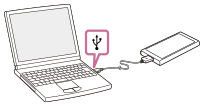
- Select [WALKMAN] in the sidebar of the Finder.
You can also transfer language study content to a microSD card.
Select the folder with the name of the microSD card instead of [WALKMAN].
- Open the [LEARNING] folder in [WALKMAN].
- Drag-and-drop the files or folders (
 ) to the [LEARNING] folder (
) to the [LEARNING] folder ( ) in [WALKMAN].
) in [WALKMAN].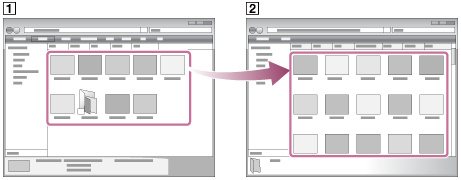
Confirm that the transfer is complete. Then, disconnect the player from the computer.
Note
-
Observe the following precautions. Otherwise, the player may not be able to play the files.
- Do not change the names of the root folders (such as MUSIC).
- Do not transfer the files to folders other than [LEARNING].
- Do not disconnect the USB cable during data transfer.
- Do not format the memory of the player on the computer.
- The player may not play some files due to copyright protection.
- The player may not display information for some language study content correctly depending on the language setting on the player.
- Transferred language study content is limited to private use only. Use of language study content for other purposes requires the permission of the copyright holders.

The contents of the Help Guide may be subject to change without notice due to updates to the product's specifications.