Bookmark List screen
You can listen to tracks that you have registered to a bookmark list beforehand.
You can add tracks to bookmark lists on the playback screen, etc.
To display the bookmark list screen
Flick the playback screen to the left.
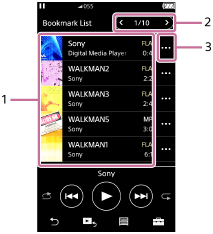
-
Track information
- Cover art
- Artist name
- Track title
- Codec
- Length
-
Number of the current list
The previous list and the next list buttons
-
Pop-up menu icon
Option/setting menu
Tap  to display the menu.
to display the menu.
Available menu items may differ depending on the screen or settings.
 Settings Settings
|
Select the item to display the Settings menu. |
| Edit Song Order | Select the item to change the order of tracks in the selected bookmark list. Drag-and-drop  until they are in the desired order. until they are in the desired order. |
 Add All Songs to Bookmark List Add All Songs to Bookmark List
|
Select the item to add all tracks in the selected bookmark list to another bookmark list. |
 Add All Songs to Playlist Add All Songs to Playlist
|
Select the item to add all tracks in the selected bookmark list to a playlist. |
| Delete All | Select the item to remove all tracks from the selected bookmark list. |
Pop-up menu
Tap  to display the pop-up menu.
to display the pop-up menu.
Available menu items may differ depending on the screen or settings.
| Add to Another Bookmark List | Select the item to add the selected track to another bookmark list. |
| Add to Playlist | Select the item to add the selected track to a playlist. |
| Delete from Bookmark List | Select the item to remove the selected track from the current bookmark list. |
| Detailed Song Information | Select the item to display the details of the track. |
Hint
- You can also display the pop-up menu by holding down an item in the list.
Note
- When you remove a microSD card from the player, tracks on the microSD card will be removed from the bookmark list.

The contents of the Help Guide may be subject to change without notice due to updates to the product's specifications.