Managing bookmarks on the player
You can add your favorite tracks to bookmark lists. Up to 10 bookmark lists are available. Up to 999 tracks can be added to a bookmark list.
This topic includes instructions for the following operations.
- Adding tracks to bookmark lists.
- Listening to bookmarked tracks on the player.
- Removing tracks from a bookmark list on the player.
Adding tracks to bookmark lists
-
Perform one of the following.
- While the player is playing or pausing a track that you want to bookmark:
On the playback screen, tap and then [Add to Bookmark List].
and then [Add to Bookmark List]. - When a list (track list, album list, play queue, etc.) is displayed:
Tap beside the desired item in the list to display the pop-up menu. Then, tap [Add to Bookmark List].
beside the desired item in the list to display the pop-up menu. Then, tap [Add to Bookmark List].
The bookmark list selection screen will appear.
- While the player is playing or pausing a track that you want to bookmark:
-
Select the desired bookmark list.
Hint
- You can add a whole list to a bookmark list. When the play queue screen or the bookmark list screen is displayed, tap
 and then [Add All Songs to Bookmark List].
and then [Add All Songs to Bookmark List]. - You can change the order of tracks in a bookmark list.
Select a bookmark list. Tap and then [Edit Song Order]. Drag-and-drop
and then [Edit Song Order]. Drag-and-drop  to rearrange the tracks. Tap [Complete] to save the order of tracks.
to rearrange the tracks. Tap [Complete] to save the order of tracks.
Note
- You cannot import bookmark lists to a computer.
- You cannot add language study content to bookmark lists.
Listening to bookmarked tracks on the player
-
Display the bookmark list screen.
-
Tap
 /
/ to select a list, and then select a track.
to select a list, and then select a track.
Removing tracks from a bookmark list on the player
-
Tap
 beside the track in a bookmark list.
beside the track in a bookmark list. -
Tap [Delete from Bookmark List].
Hint
-
You can remove all the tracks from a bookmark list.
On the bookmark list screen, tap
 and then [Delete All].
and then [Delete All].

The contents of the Help Guide may be subject to change without notice due to updates to the product's specifications.