Importing content from the player to Music Center for PC
Illustrations and operational procedures are examples when using Music Center for PC Version 2.0.
Note
- If you connect the player to a battery-powered computer, the battery of the computer will deplete. When you connect the player to a computer for a long period of time, connect the computer to an AC power supply.
- Use a computer on which Music Center for PC has been installed.
- Launch Music Center for PC.
- Connect the player to the computer via USB.
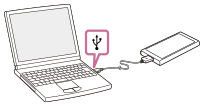
- Select the connected device from [Transfer and Manage] in the sidebar of the Music Center for PC screen.
The transfer screen for the player will appear on the right side.
A list of music content in Music Center for PC will appear on the left side.
To import music content from the microSD card in the player:
Select the microSD card from the device selection menu on the transfer screen. - Click [Manage songs in device] to display the list of music content on the player.
- Select the music content that you want to import to Music Center for PC.
You can also select language study content.
- Right-click the music content to select [Import to PC].
For details on the procedure, see [How to use] on the Music Center for PC support website. (https://www.sony.net/smc4pc/)
Note
- Do not disconnect the USB cable during data transfer. Otherwise, the data may be damaged.
- Imported music content is limited to private use only. Use of music content for other purposes requires the permission of the copyright holders.
- The use of a USB hub is only guaranteed when you use a self-powered USB hub that carries an authorized logo.
-
While the player is connected to a computer, observe the following cautions. Otherwise, the player may not function properly.
- Do not turn on the computer.
- Do not restart the computer.
- Do not wake the computer from sleep mode.
- Do not shut down the computer.

The contents of the Help Guide may be subject to change without notice due to updates to the product's specifications.