Touch Panel Settings
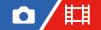
You can adjust settings related to touch panel operations on the monitor.
- MENU →
 (Setup) → [Touch Operation] → [Touch Panel Settings] → desired setting.
(Setup) → [Touch Operation] → [Touch Panel Settings] → desired setting.
Menu item details
- Shooting Screen:
- Shooting Screen: Sets whether to enable touch operations on the shooting screen. ([On] / [Off])
- Footer Icon Touch: Sets whether to enable touch operations for the footer icons at the bottom of the shooting standby screen. ([On] / [Off])
- Swipe Right: Sets the operation when swiping right on the shooting standby screen. ([Icon Display: Left] / [Icon Display: L&R] / [Off])
- Swipe Left: Sets the operation when swiping left on the shooting standby screen. ([Icon Display: Right] / [Icon Display: L&R] / [Off])
- Swipe Up: Sets the operation when swiping up on the shooting standby screen. ([Open the Fn Menu] / [Off])
- Touch Func. in Shooting: Sets the operation when touching on a subject on the shooting screen. ([Touch Focus] / [Touch Tracking] / [Touch Shutter] / [Off])
- Playback Screen:
- Sets whether to enable touch operations on the playback screen. ([On] / [Off])
- Menu Screen:
- Sets whether to enable touch operations on the menu screen. ([On] / [Off])
Note
- Regardless of the settings for [Touch Panel Settings], the touch operations during shooting are disabled in the following situations:
- when [Touch Operation] is set to [Off]
- when [Touch Panel/Pad] is set to [Touch Pad Only]
TP1001370907
