Connecting to a paired iPhone
-
Unlock the screen of the iPhone if it is locked.
-
Turn on the headset.
Press and hold the
 (power) button (A) for about 2 seconds or more.
(power) button (A) for about 2 seconds or more.
You will hear a notification sound indicating that the headset is turned on.
The indicator (blue) continues to flash even after you release your finger from the button.

If the headset has automatically connected to the last connected device, you will hear a notification sound indicating that the connection is established.
Check the connection status on the iPhone. If it is not connected, proceed to step 3.
-
On your iPhone screen, go to [Settings] and touch [Bluetooth].
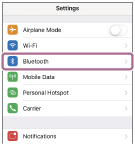
-
Touch the switch to turn on the Bluetooth function.
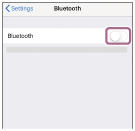
-
Touch [ULT WEAR].
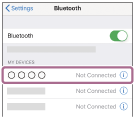
You will hear a notification sound indicating that the connection is established.
Hint
- The operation above is an example. For more details, refer to the operating instructions supplied with the iPhone.
Note
- When connecting, [ULT WEAR], [LE_ULT WEAR], or both may be displayed on the connecting device. When both or [ULT WEAR] is displayed, select [ULT WEAR]; when [LE_ULT WEAR] is displayed, select [LE_ULT WEAR].
- If the last-connected Bluetooth device is placed near the headset, the headset may connect automatically to the device by simply turning on the headset. If this is the case, deactivate the Bluetooth function on the last-connected device or turn off the power.
- If you cannot connect your iPhone to the headset, delete the headset pairing information on your iPhone and perform pairing again. As for the operations on your iPhone, refer to the operating instructions supplied with the iPhone.
