The headset reacts incorrectly.
- When connected with the computer, depending on the computer application you are using, music playback may not stop even if you remove the headset, but this is not a malfunction. Operate with the computer application to stop the music playback.
- If the operation of the headset changes unintentionally, for example, ambient sound is heard suddenly, check the setting of [Ambient Sound Control] with the “Sony | Headphones Connect” app. If it is set to [Ambient Sound], the effect of noise canceling is reduced. Set it to the noise canceling mode.
- The sensor of the touch sensor control panel (A) is built into the flat surface of the right unit. Operate within the range of the sensor.
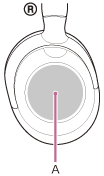
- When you swipe your finger forward/backward or up/down on the touch sensor control panel, the touch sensor control panel may not work correctly depending on the angle at which the headset is worn or the direction your head is facing.
- When you swipe your finger forward/backward, make the movements perpendicular to the headband.
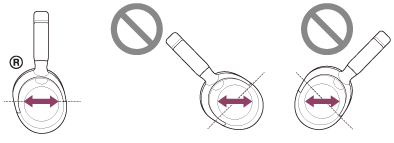
- When you swipe your finger up/down, make the movements parallel to the headband.
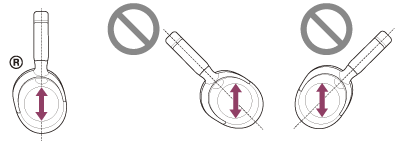
- When you swipe your finger forward/backward, make the movements perpendicular to the headband.
Note
- While the headset is connected to a device via the supplied headphone cable and the headset is turned on, you can use Quick Attention Mode, but you cannot perform operations such as volume adjustment or play/pause.
- The headset will not operate correctly when you operate the headset with your fingernail or a gloved hand. Remove your glove, and operate the headset with the ball of your finger.
- Check that the touch sensor control panel setting is enabled with the “Sony | Headphones Connect” app.
- When connected with the computer, depending on the computer application you are using, you may not be able to operate with the touch sensor control panel, but this is not a malfunction. Operate with the computer application.
