Setting the direction and angle of a connected camera relative to your device
When using an external camera as your device camera with a streaming app, you can ensure that the camera image is properly displayed and streamed on the device screen by setting the relative positions of the camera and the device. Before connecting the device and camera with a cable, perform the following settings.
To change the settings, disconnect the camera from your device, and then reconnect it after you have changed the settings.
- Find and tap [Settings] > [Device connection] > [Connection preferences] > [Assign an external camera].
- Set the direction of the external camera and the difference in vertical orientation (angle) between the external camera and your device.
Note
- Depending on the app you are using, the camera may not be recognized when you reconnect your device and camera after changing the settings. If this happens, close the app you are using and then restart it.
Setting the direction of the external camera
You can set which direction the external camera faces relative to the device screen.

- Do not specify: Uses the external camera as an external camera. If you are using the External monitor app, select [Do not specify].
- Front-facing (A): Sets the direction of the device screen and camera lens to be the same. Uses the external camera as the front camera of your device.
- Rear-facing (B): Sets the direction of the device screen and camera lens to be opposite. Uses the external camera as the main camera of your device.
Setting the difference in vertical orientation (angle) between the external camera and your device
You can set the rotation angle of the external camera relative to your device.
The rotation angle can be selected from among 0 degrees, 90 degrees, 180 degrees, and 270 degrees.
When the direction of the external camera is set to [Front-facing]
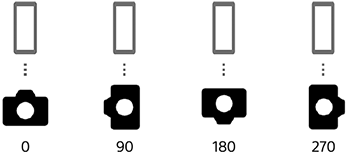
When the direction of the external camera is set to [Rear-facing]

Note
- The aspect ratio of the image, etc. may not be displayed correctly depending on the app you are using.
