Connecting your device to USB devices
You can set the USB preferences according to the computer or USB device connected to your device.
You can use a USB host adapter to connect your device to USB devices, such as USB mass storage devices, headphones, game controllers, USB keyboards, and USB mice.
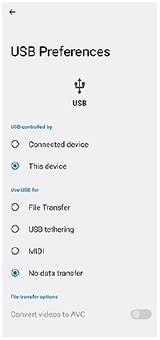
-
Connect a USB device to the USB Type-C terminal (
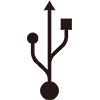 Data transfer) of your device using a USB cable.
Data transfer) of your device using a USB cable. -
Drag down the status bar to open the notification panel, and then tap the USB connection setting notification.
-
Tap [Tap for more options.], and then select an option.
Hint
- You can also set the USB preferences by finding and tapping [Settings] > [Device connection] > [USB].
USB Preferences
-
USB controlled by: You can choose which device controls the other, your device, or the USB-connected device.
-
Use USB for: You can choose the purpose of the USB connection.
- File Transfer: Manage files or update the device software. This option is used with Microsoft® Windows® computers. Charging is enabled by default.
- USB tethering: Your device can function as a tethering device.
- MIDI: Your device can function as the MIDI input for musical instrument applications.
- No data transfer: Just charge your device when [USB controlled by] is set to [This device]. When [USB controlled by] is set to [Connected device], you can use your device as a power supply and charge the other connected device.
-
File transfer options
- Convert videos to AVC: Videos are converted to AVC and transferred to the connected device.
To use headphones with the USB to 3.5 mm Audio Jack Adapter
When connecting headphones with 3.5 mm jack, use a USB to 3.5 mm Audio Jack Adapter with a built-in DAC.
- Connect your headphones to the USB to 3.5 mm Audio Jack Adapter with a built-in DAC.
- Insert the USB to 3.5 mm Audio Jack Adapter with a built-in DAC into the USB Type-C terminal (
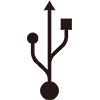 Data transfer) of your device.
Data transfer) of your device.
Note
- Sony does not guarantee that all USB devices are supported by your device.
- This device has a capless USB port. If your device gets exposed to water, ensure that the port is completely dry before connecting a USB cable.
TP1001426242
