Volume and vibration
The volume and vibration can be changed either by using the volume button or by changing a setting.
You can change the media, communication, alarm, and notification volume. Additionally, you can set your device to vibrate.
Note
- App settings can override the selected volume and vibration settings.
Hint
- You can silence your device with the [Do Not Disturb] mode by muting sound and stopping vibrations.
Changing the volume
-
Press the volume up or down button to change the media volume.
The media volume slider appears and the media volume is changed. You can also change the media volume by dragging the slider. -
To change the communication or alarm volume, tap
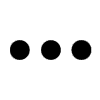 (More icon).
(More icon).Use each slider to adjust the volume. Tap the [Settings] button to adjust other sound and vibration settings including the notification volume and the [Do Not Disturb] mode.
Activating the vibrating mode
-
Press the volume up or down button.
-
Tap the icon displayed above the slider, and then select
 (Vibrate icon).
(Vibrate icon).
Activating sound with vibration
-
Find and tap [Settings] > [Sound & vibration] > [Vibration & haptics], and then tap the [Use vibration & haptics] switch to enable the function.
-
Tap each switch to enable or disable vibrations for notifications, alarms, touch feedback, and media.
Hint
- To enable or disable other sounds and vibrations, find and tap [Settings] > [Sound & vibration], and then tap the switches to enable or disable the various sounds and vibrations.
