Status bar and notification panel
Notification icons and status icons are displayed in the status bar at the top of the screen. Notification icons inform you of notifications, such as newly received information. Status icons inform you of statuses, such as the condition of the battery and the signal strength of mobile or Wi-Fi network connections.
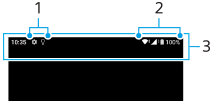
- Notification icons
- Status icons
- Status bar
To view notification content
When you open the notification panel, you can view the content of the displayed notification icons.
- Drag down the status bar to open the notification panel.
Hint
- To expand and view more information about a notification, tap
 (Expand more icon). Not all notifications are expandable.
(Expand more icon). Not all notifications are expandable. - To dismiss a notification from the notification panel, swipe the notification left or right. Not all notifications can be dismissed.
- To change the notification settings, touch and hold the notification to make
 (Settings icon) appear and then tap it.
(Settings icon) appear and then tap it. - By setting the Ambient display, you can set the screen to turn on for new notifications in the Sleep mode. Find and tap [Settings] > [Display] > [Lock screen], and then tap the [Wake screen for notifications] switch to enable the function.
- You can turn off notifications with the [Do Not Disturb] mode.
TP1001471877
